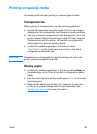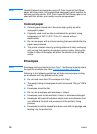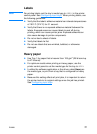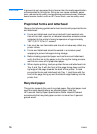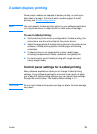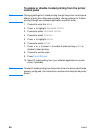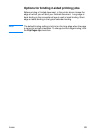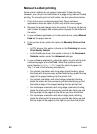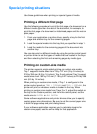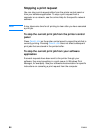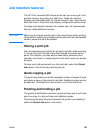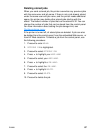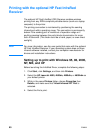ENWW 83
Special printing situations
Use these guidelines when printing on special types of media.
Printing a different first page
Use the following procedure to print the first page of a document on a
different media type than the rest of the document, for example, to
print the first page of a document on letterhead paper and the rest on
plain paper.
1. From your application or printer driver, specify a tray for the first
page and another tray for the remaining pages.
2. Load the special media into the tray that you specified in step 1.
3. Load the media for the remaining pages of the document into
another tray.
You can also print on different media by using the printer control panel
or printer driver to set the types of media that are loaded in the trays
and then selecting the first and remaining pages by media type.
Printing on custom-size media
The printer supports single-sided printing on custom-size media.
Tray 1 supports media sizes from 76 by 127 mm (3 by 5 inches) to
216 by 356 mm (8.5 by 14 inches). Tray 2 and optional Tray 3 support
media sizes from 182 by 210 mm (7.16 by 8.27 inches) to 216 by 356
mm (8.5 by 14 inches).
When printing on custom-size media, if Tray 1 is configured in the
printer control panel as TRAY 1 TYPE=ANY and TRAY 1 SIZE=ANY, the
printer will print on whatever media is loaded in the tray. When
printing on custom size media from Trays 2 or 3, adjust the switch on
the tray to the Custom position, and from the control panel, set the
media size to CUSTOM or ANY CUSTOM.
Some software applications and printer drivers allow you to specify
custom paper-size dimensions. Be sure to set the correct paper size
in both the page setup and print dialog boxes.
If your software application requires you to calculate margins for
custom-size paper, see the online Help for that application.