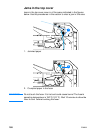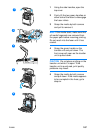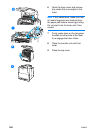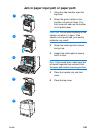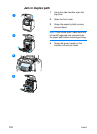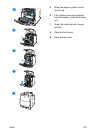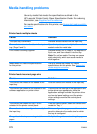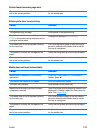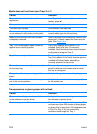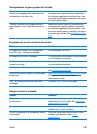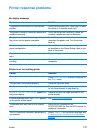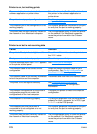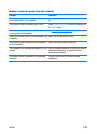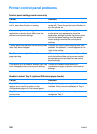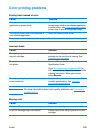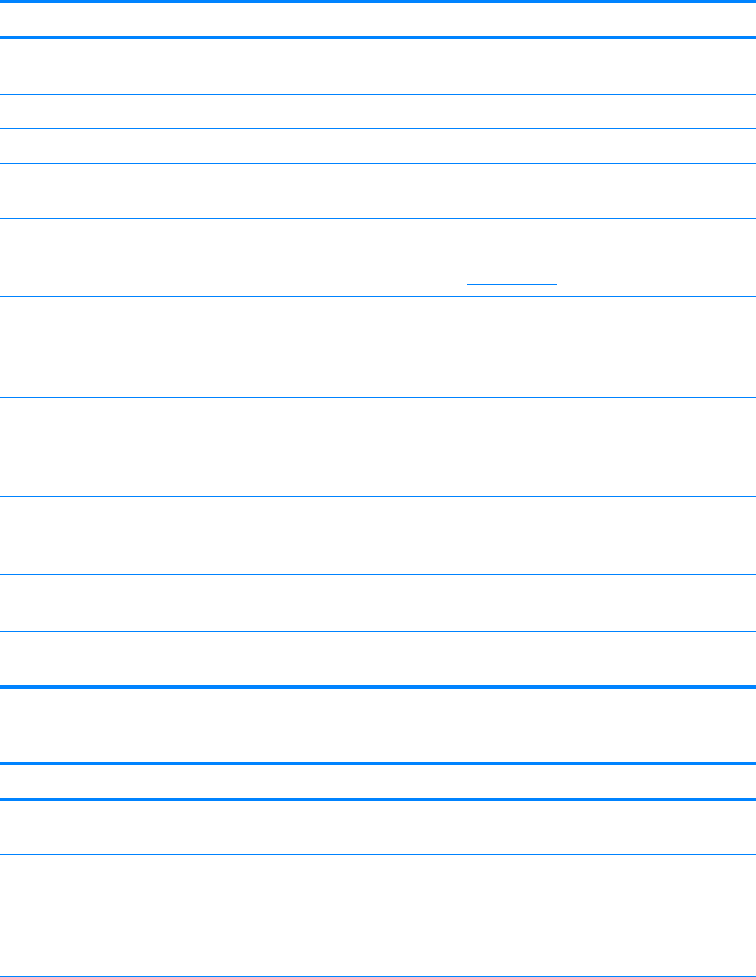
174 ENWW
Media does not feed from input Trays 2 or 3
Cause Solution
Manual feed is selected in the software
application.
Load Tray 1 with media, or, if the media is
loaded, press
✔.
The correct size media is not loaded. Load the correct size media.
The input tray is empty. Load media in the input tray.
The correct media type for the input tray
is not selected in the printer control panel.
From the printer control panel, select the
correct media type for the input tray.
Media from a previous jam has not been
completely removed.
Open the printer and remove any media in the
paper path. Closely inspect the fuser area for
jams. See Paper jams
.
Tray 3 (500-sheet paper feeder) does not
appear as an input tray option.
Tray 3 only displays as an option if it is
installed. Verify that Tray 3 is correctly
installed. Verify that the printer driver has been
configured to recognize Tray 3.
Tray 3 is incorrectly installed. Print a configuration page to confirm that
Tray 3 is installed. If not, verify that the optional
installed 500 sheet feeder assembly is
correctly attached to the printer.
The media size is not configured correctly
for the input tray.
Print a configuration page or use the control
panel to determine the media size for which
the tray is configured.
The guides in the tray are not against the
paper.
Verify that the guides are touching the paper.
The custom/standard switch in the tray is
not in the correct position.
Verify that the switch is in the correct position
for the media size.
Transparencies or glossy paper will not feed
Cause Solution
The correct media type is not specified
in the software or printer driver.
Verify that the correct media type is selected in
the software or printer driver.
The input tray is overfilled. Remove excess media from the input tray. Do
not load more than 200 sheets of glossy paper
or glossy film or more than 100 transparencies
in Tray 2 or Tray 3. Do not exceed the
maximum stack height for Tray 1.