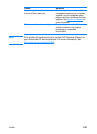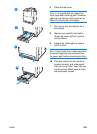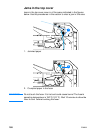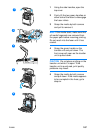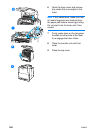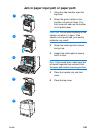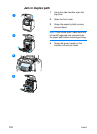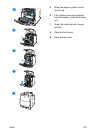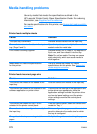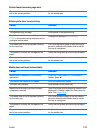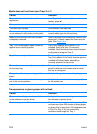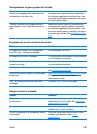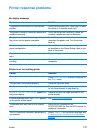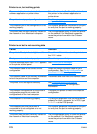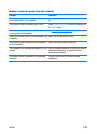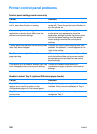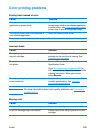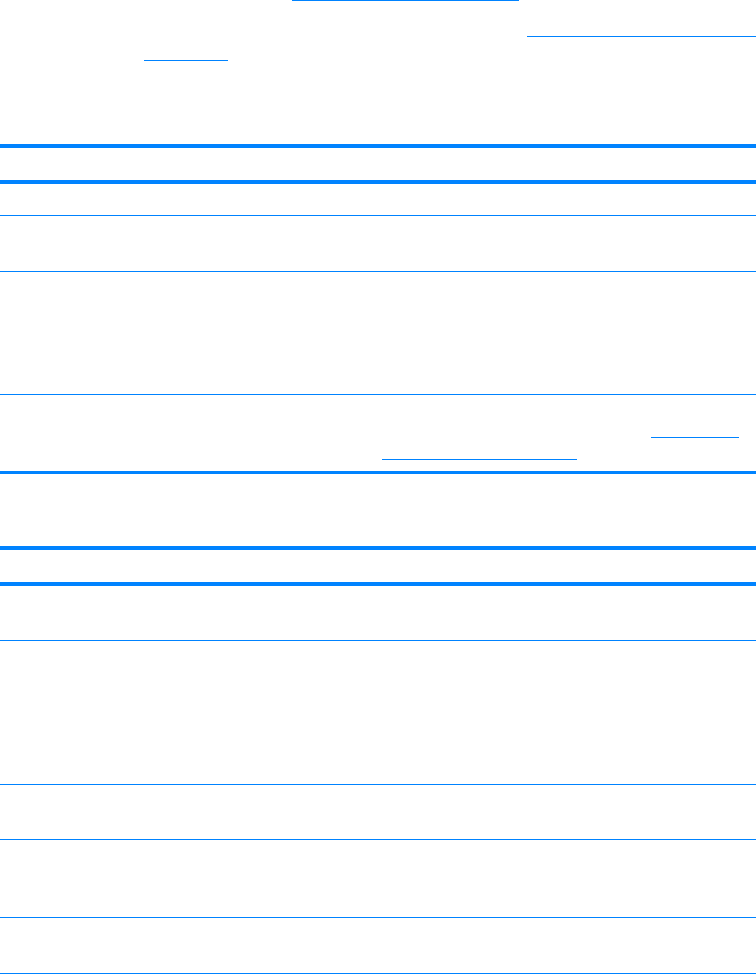
172 ENWW
Media-handling problems
Use only media that meets the specifications outlined in the
HP LaserJet Printer Family Paper Specification Guide. For ordering
information, see Supplies and accessories
.
For media specifications for this printer, see Supported media weights
and sizes.
Printer feeds multiple sheets
Cause Solution
The input tray is overfilled. Remove excess media from the input tray.
The media is not under the tabs in the input
tray (Trays 2 and 3).
Open the input tray and verify that the media is
seated under the metal tabs.
Print media is sticking together. Remove media, flex it, rotate it 180 degrees or
flip it over, and then reload it into the tray.
Note: Do not fan media. Fanning can cause
static electricity, which can cause media to
stick together.
Media does not meet the specifications
for this printer.
Use only media that meets HP media
specifications for this printer. See Supported
media weights and sizes.
Printer feeds incorrect page size
Cause Solution
The correct size media is not loaded in the
input tray.
Load the correct size media in the input tray.
The correct size media is not selected in the
software application or printer driver.
Confirm that the settings in the application and
printer driver are appropriate, since the
application settings override the printer driver
and control panel settings, and the printer
driver settings override the control panel
settings.
The correct size media for Tray 1 is not
selected in the printer control panel.
From the control panel, select the correct size
media for Tray 1.
The media size is not configured correctly for
the input tray.
Print a configuration page or use the control
panel to determine the media size for which
the tray is configured.
The guides in the tray are not against the
paper.
Verify that the guides are touching the paper.