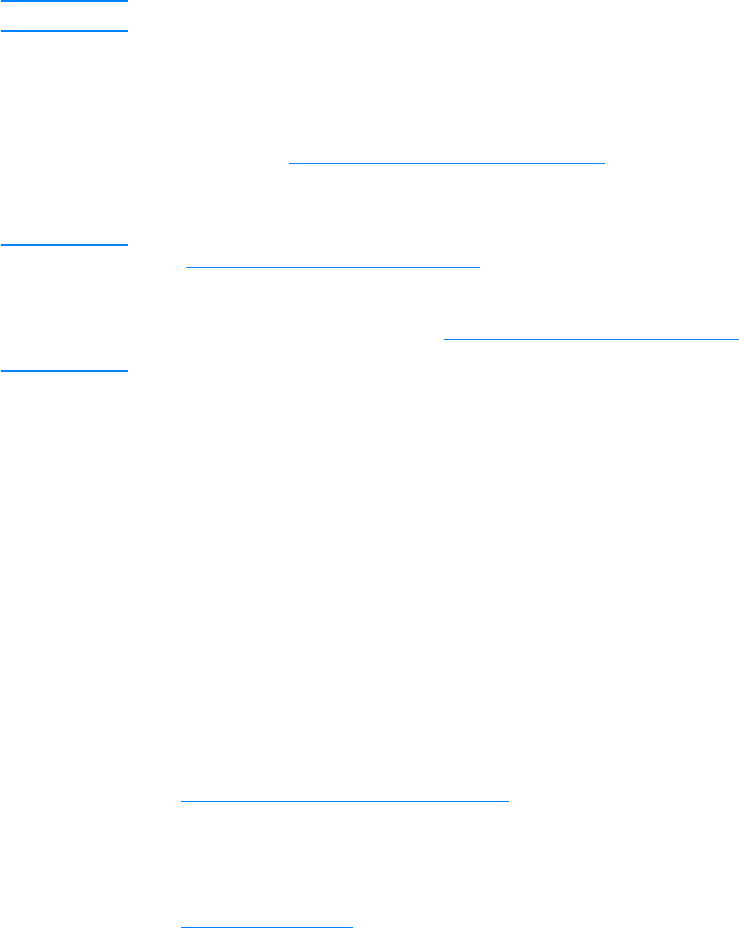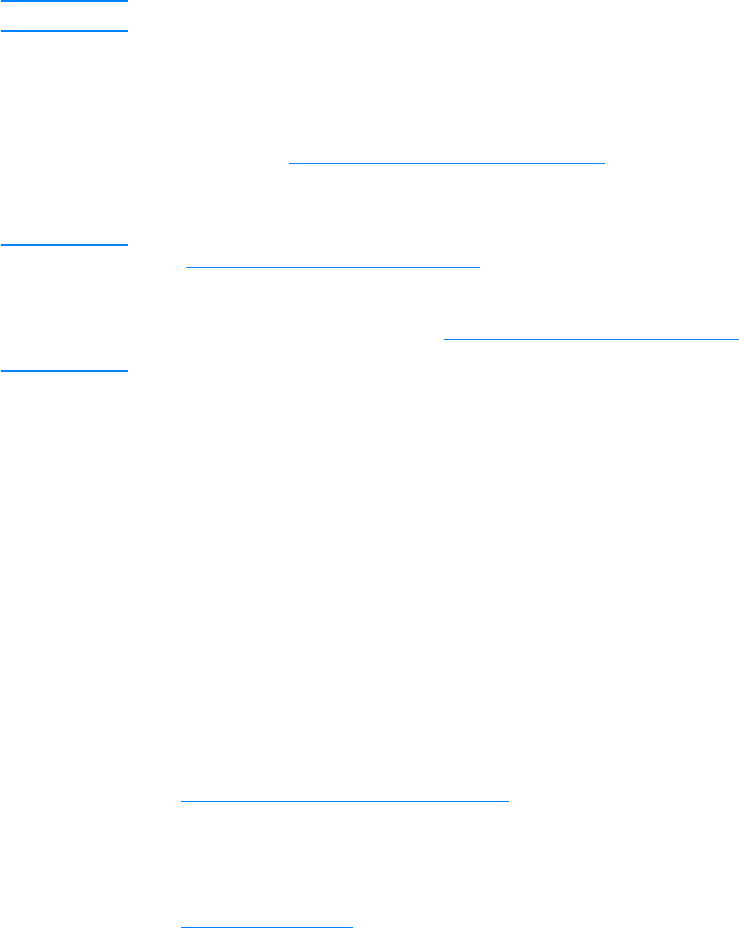
ENWW 187
Note Allow transparencies to cool at least 30 seconds before handling them.
z In the printer driver’s Paper tab, select Transparency as the
media type. Also, make sure that the tray is correctly configured
for transparencies.
z Check that the transparencies meet the specifications for this
printer. See Supported media weights and sizes
. For more
information, consult the HP LaserJet Family Paper specification
Guide.
WWW See http://www.hp.com/support/lj4600 for HP LaserJet Family Paper
Specification Guide ordering information.
For downloadable manuals, go to http://www.hp.com/support/lj4600
.
When you connect, select Manuals.
z Handle transparencies by the edges. Skin oil on the surface of
transparencies can cause spots and smudges.
z Small, random dark areas on the trailing edge of solid fill pages
may be caused by transparencies sticking together in the output
bin. Try printing the job in smaller batches.
z The selected colors are undesirable when printed. Select different
colors in the software application or printer driver.
z If you are using a reflective overhead projector, use a standard
overhead projector instead.
Print quality problems associated with the
environment
z The printer is operating in excessively humid or dry conditions.
Verify that the printing environment is within specifications. See
Operating environment specifications
.
Print quality problems associated with jams
z Make sure that all media is cleared from the paper path; see
Paper jam recovery
.
z The printer recently jammed. Print two to three pages to clean the
printer.
z The media does not pass through the fuser causing image
defects to appear on subsequent documents. Print two to three
pages to clean the printer. However, if the problem persists see
the next section.