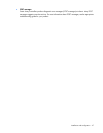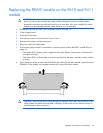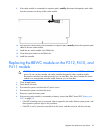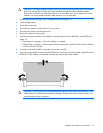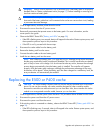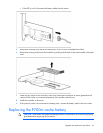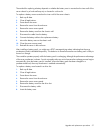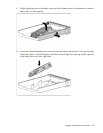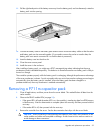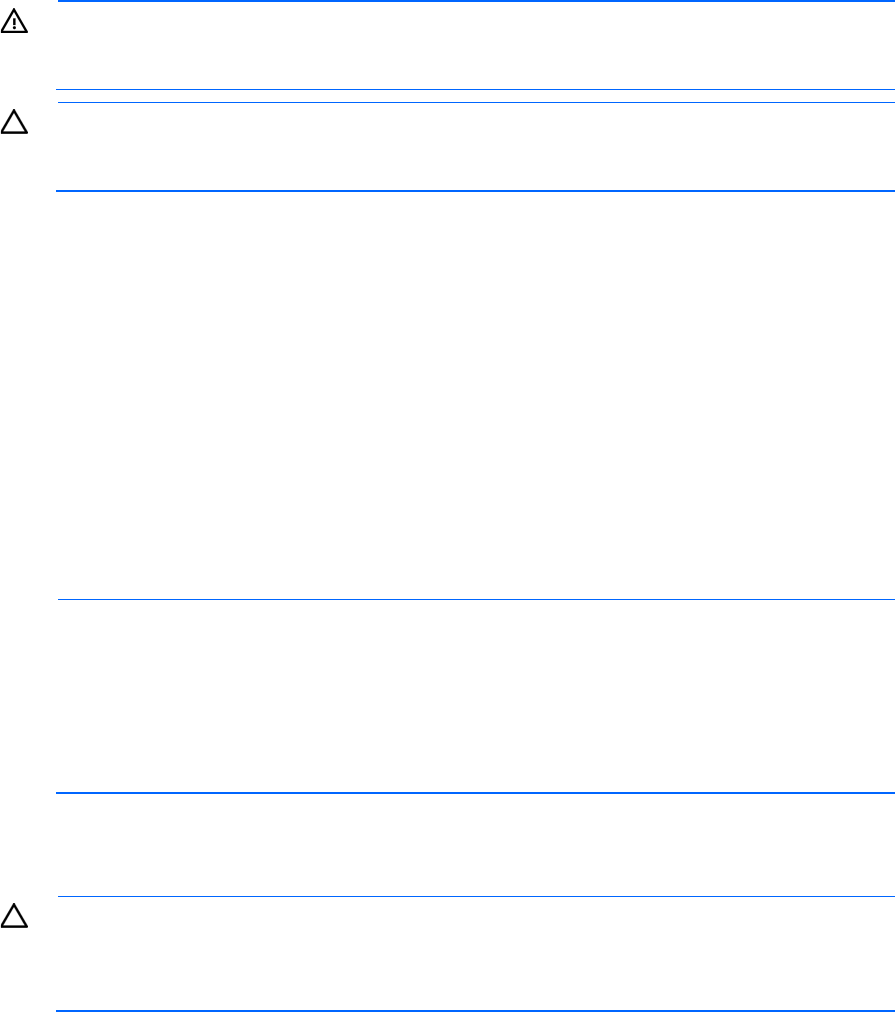
Upgrade and replacement procedures 55
WARNING: There is a risk of explosion, fire, or personal injury if the battery pack is not properly
handled. Refer to "Battery replacement notice (on page 93)" before installing or removing any
item that contains a battery pack.
CAUTION: Do not replace a battery pack while the server is powered up. In this situation, the
loose end of the battery cable that is still connected to the cache can cause a short circuit, leading
to permanent electrical damage.
1. Close all applications, and then power down the server.
2. Disconnect the server from the AC power source.
3. Remove all components that prevent access to the battery pack. For more information, see the
server-specific user guide.
4. Observe the BBWC Status LED ("Battery pack LEDs" on page 28):
o If the LED is flashing every two seconds, data is still trapped in the cache. Restore system power, and
then repeat the previous steps in this procedure.
o If the LED is not lit, proceed with the next step.
5. Disconnect the cache cable from the battery pack.
6. Remove the battery pack from the server.
7. Connect the cache cable to the new battery pack.
8. Install the new battery pack into the server.
NOTE: After installing a battery pack, you might see a POST message during reboot indicating
that the array accelerator (cache) is temporarily disabled. This is normal, because the new battery
pack is likely to have a low charge. You do not need to take any action, because the recharge
process begins automatically when the battery pack is installed. The controller will operate
properly while the battery pack recharges, although the performance advantage of the array
accelerator will be absent. When the battery pack has been charged to a satisfactory level, the
array accelerator will automatically be enabled.
Replacing the E500 or P400 cache
CAUTION: The cache module connector does not use the industry-standard DDR3 mini-DIMM
pinout. Do not use the controller with cache modules designed for other controller models,
because the controller can malfunction and you can lose data. Also, do not transfer this cache
module to an unsupported controller model, because you can lose data.
1. Close all applications, and then power down the server. This procedure flushes all data from the cache.
2. Disconnect the power cord from the AC power source.
3. Disconnect the power cord from the server.
4. If the existing cache is connected to a battery, observe the BBWC Status LED ("Battery pack LEDs" on
page 28).
o If the LED is flashing every 2 seconds, data is still trapped in the cache. Restore system power, and
then repeat the previous steps in this procedure.