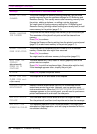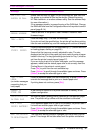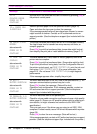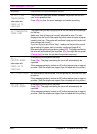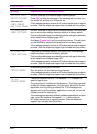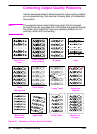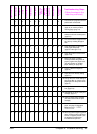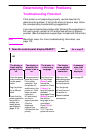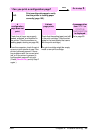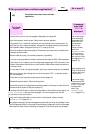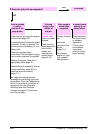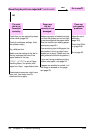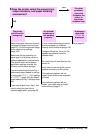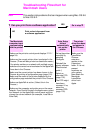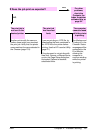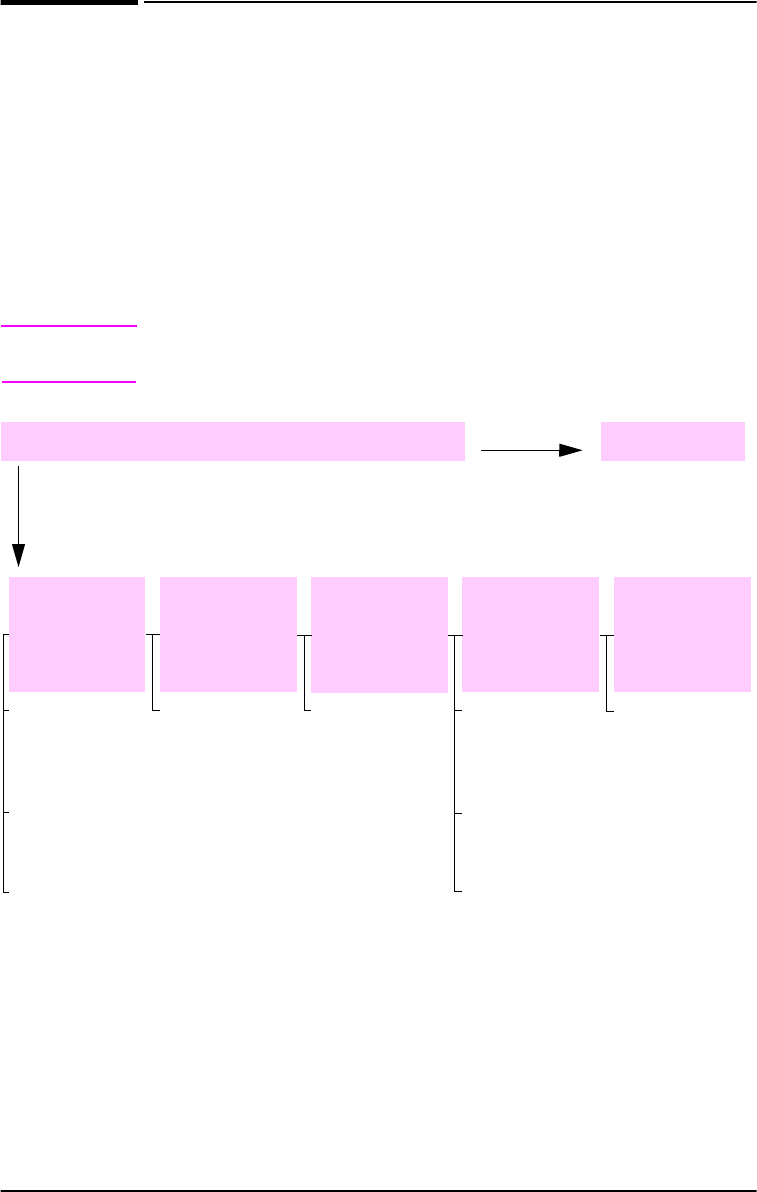
94 Chapter 4: Problem Solving ENWW
Determining Printer Problems
Troubleshooting Flowchart
If the printer is not responding properly, use the flowchart to
determine the problem. If the printer does not pass a step, follow
the corresponding troubleshooting suggestions.
If you cannot resolve the problem after following the suggestions in
this user’s guide, contact an HP-authorized service or support
provider. (See the telephone support flyer included with the printer.)
Note Macintosh users: For more troubleshooting information, see
page 100.
1 Does the control panel display READY?
Go to step 2.
YES
NO
The display is
blank and the
printer’s fan is
off.
The display is
blank but the
printer’s fan is
on.
The display is
in the wrong
language.
The display
shows garbled
or unfamiliar
characters.
A message
other than
READY is
displayed.
Check the power
cord connections
and the power
switch.
Press any control
panel key to see
if the printer
responds. Turn
the printer off,
and then turn the
printer on. If this
does not work,
contact an
HP-authorized
service or
support provider.
(See the
telephone
support flyer
included with the
printer.)
Plug the printer
into a different
outlet.
Check that the
power supplied to
the printer is
steady, and
meets printer
specifications
(page A-18).
Turn the printer
off. Hold down
[Select] while
turning the
printer on. Press
[-Value+] to
scroll through the
available
languages. Press
[Select] to save
the desired
language as the
new default.
Press [Go] to
return to
READY.Turn the
printer off and on.
Make sure the
desired language
is selected from
the control panel.
Turn the printer
off, and then turn
the printer on.
Reseat installed
accessories.
Go to page 83.