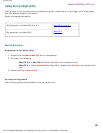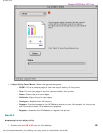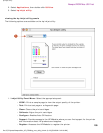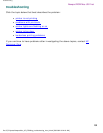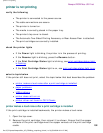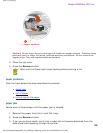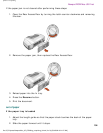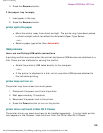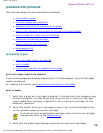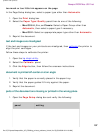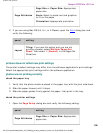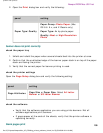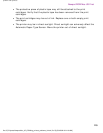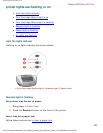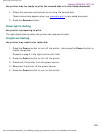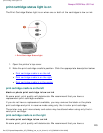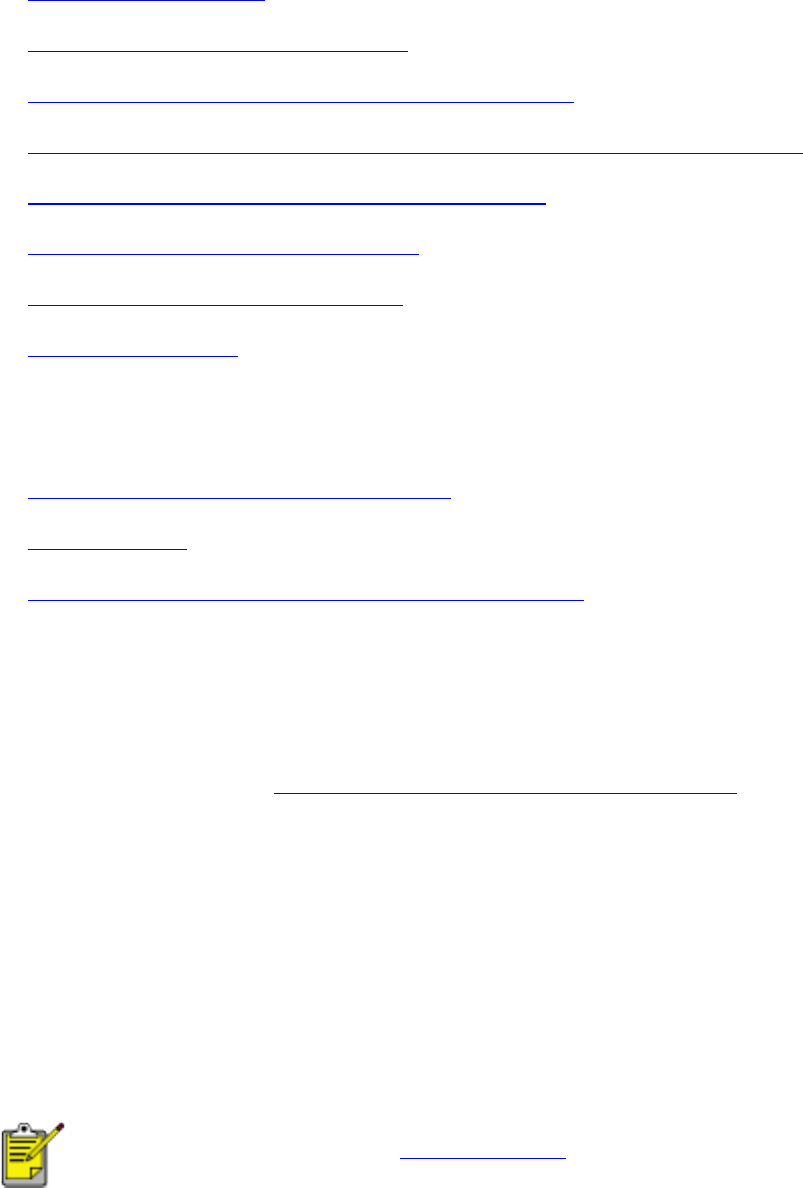
problems with printouts
problems with printouts
Click the topic below that best describes the problem:
● print quality is poor
● text and images are misaligned
● document is printed off-center or at an angle
● parts of the document are missing or printed in the wrong place
● printout does not reflect new print settings
● photos are not printing correctly
● banner does not print correctly
● blank pages print
print quality is poor
● print cartridges need to be cleaned
● print is faded
● too much or too little ink appears on the page
print cartridges need to be cleaned
If your printed pages are missing lines or dots or if streaks appear, the print cartridges
need to be cleaned.
For cleaning instructions, see automatically cleaning print cartridges.
print is faded
1. Verify that a black print cartridge is installed. If the black text and images on your
printouts are faded, you may be printing using only the tri-color print cartridge.
Insert a black print cartridge, in addition to the tri-color print cartridge, for true
black print resolution.
2. Verify that neither of the print cartridges is low on ink. If a print cartridge is low
on ink, consider replacing the print cartridge.
If you do not have a replacement cartridge, remove the low-ink cartridge
and use the printer in the reserve mode.
3. Verify that the plastic tape has been removed from both print cartridges.
file:///C|/Projects/Newport/Mac_UG_ROW/ug_printout_problems_fs.html (1 of 5) [5/9/2002 10:24:18 AM]
106
Newport ROW Mac UG Final