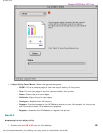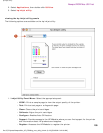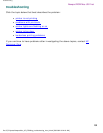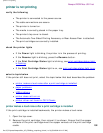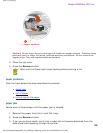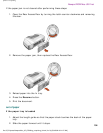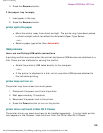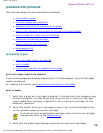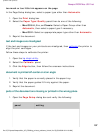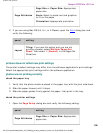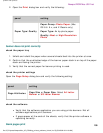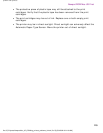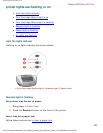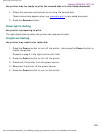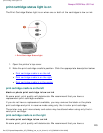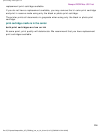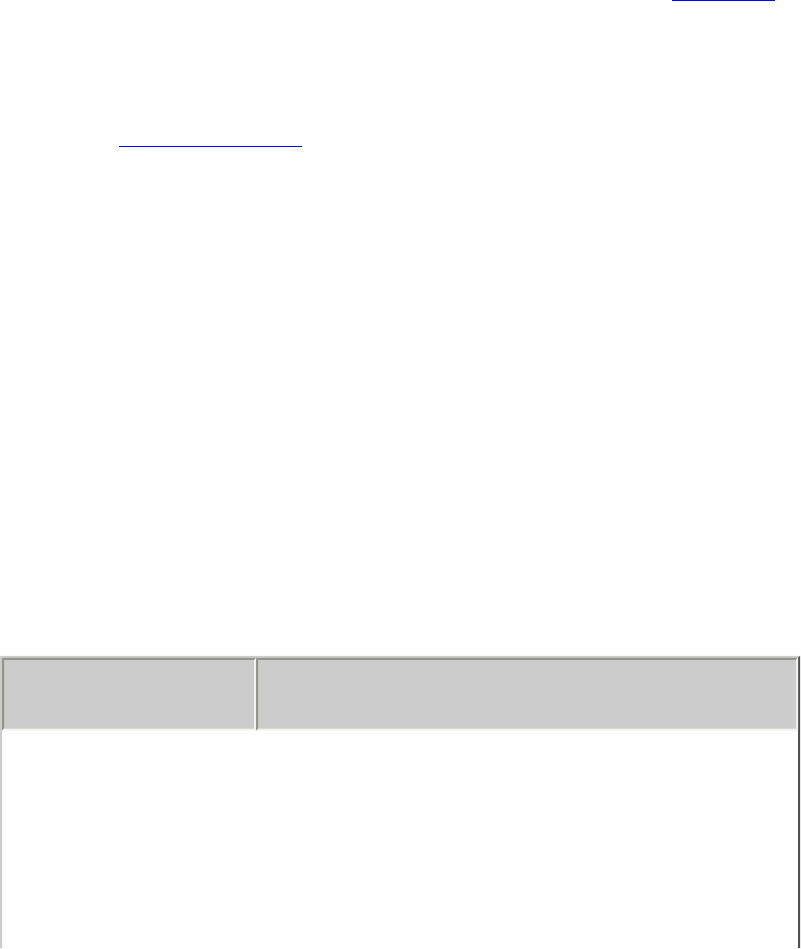
problems with printouts
too much or too little ink appears on the page
In the Page Setup dialog box, select a paper type other than Automatic.
1. Open the Print dialog box.
2. Select the Paper Type/Quality panel then do one of the following:
❍ Mac OS 8.6, 9.x, or Classic: Select a Paper Group other than
Automatic, then select a paper type if necessary.
❍ Mac OS X: Select an appropriate paper type other than Automatic.
3. Reprint the document.
text and images are misaligned
If the text and images on your printouts are misaligned, then calibrate the printer to
align the print cartridges.
Follow these steps to calibrate the printer:
1. Open the hp inkjet utility.
2. Select the Calibrate panel.
3. Click the Align button, then follow the onscreen instructions.
document is printed off-center or at an angle
1. Verify that the paper is correctly placed in the paper tray.
2. Verify that the paper guides fit firmly against the paper.
3. Reprint the document.
parts of the document are missing or printed in the wrong place
1. Open the Page Setup dialog box and verify the following:
panel setting
file:///C|/Projects/Newport/Mac_UG_ROW/ug_printout_problems_fs.html (2 of 5) [5/9/2002 10:24:18 AM]
107
Newport ROW Mac UG Final