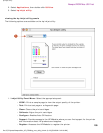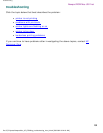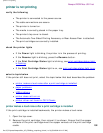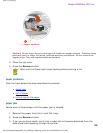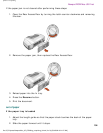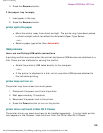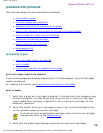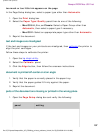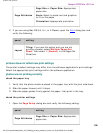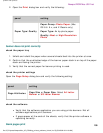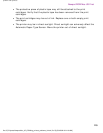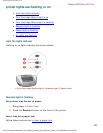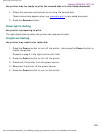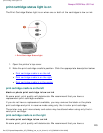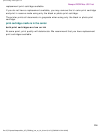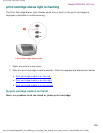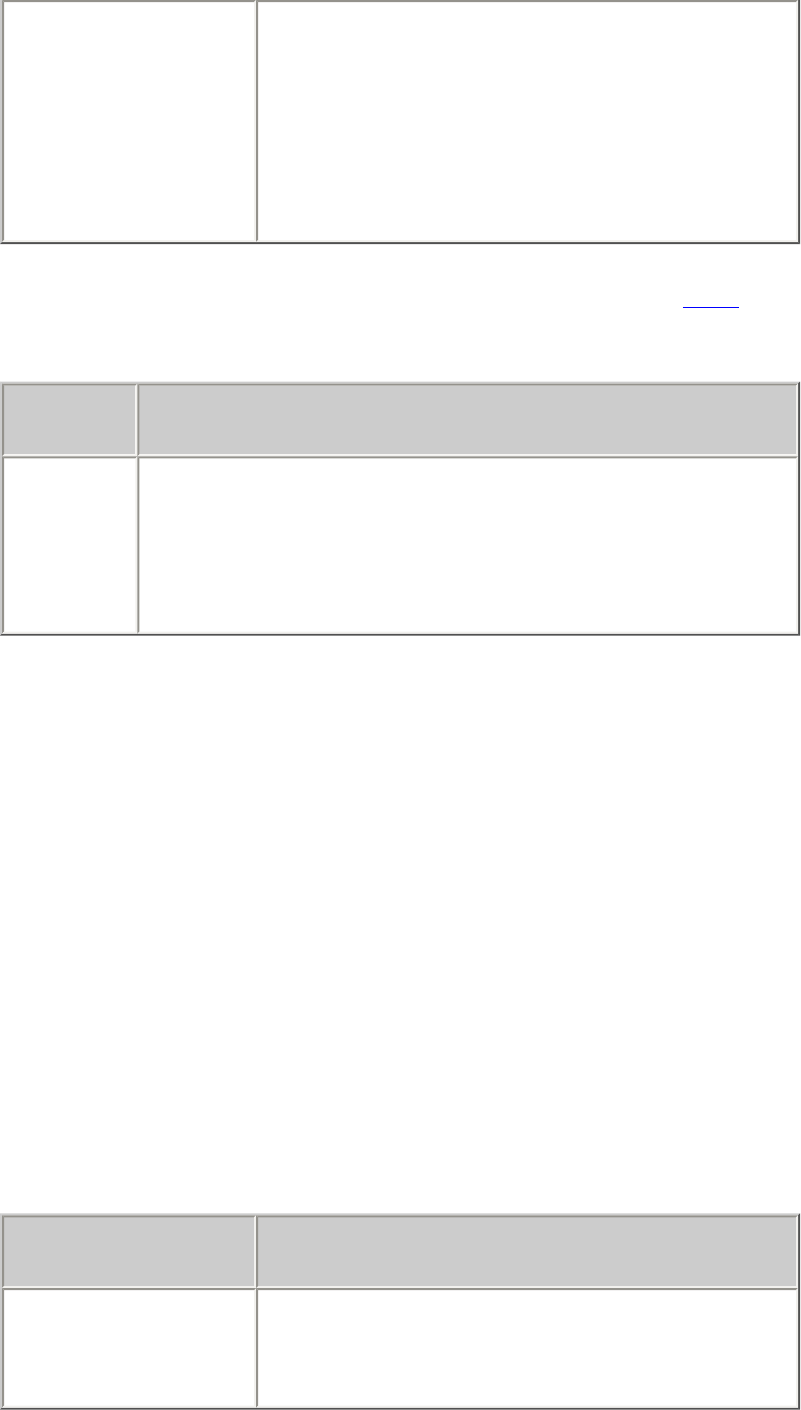
problems with printouts
Page Attributes
Page Size or Paper Size: Appropriate
paper size
Scale: Select to scale text and graphics
to fit on the paper
Orientation: Appropriate orientation
2. If you are using Mac OS 8.6, 9.x, or X Classic, open the
Print dialog box and
verify the following:
panel setting
Layout
Tiling: If you see this option and you are not
printing a poster, select Multiple Pages Per
Sheet, then select 1 (Normal) in the Pages Per
Sheet box.
printout does not reflect new print settings
The printer's default settings may differ from the software application's print settings.
Select the appropriate print settings within the software application.
photos are not printing correctly
check the paper tray
1. Verify that the photo media is placed in the paper tray with the print side down.
2. Slide the paper forward until it stops.
3. Slide the paper guides firmly against the paper, then push in the tray.
check the printer settings
1. Open the Page Setup dialog box and verify the following setting:
panel setting
Page Attributes
Page Size or Paper Size: Appropriate
paper size
file:///C|/Projects/Newport/Mac_UG_ROW/ug_printout_problems_fs.html (3 of 5) [5/9/2002 10:24:18 AM]
108
Newport ROW Mac UG Final