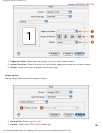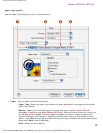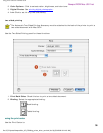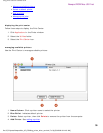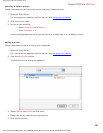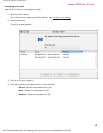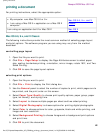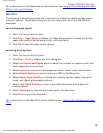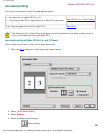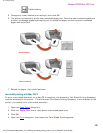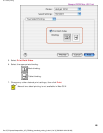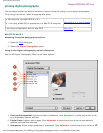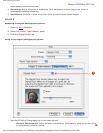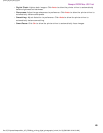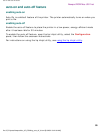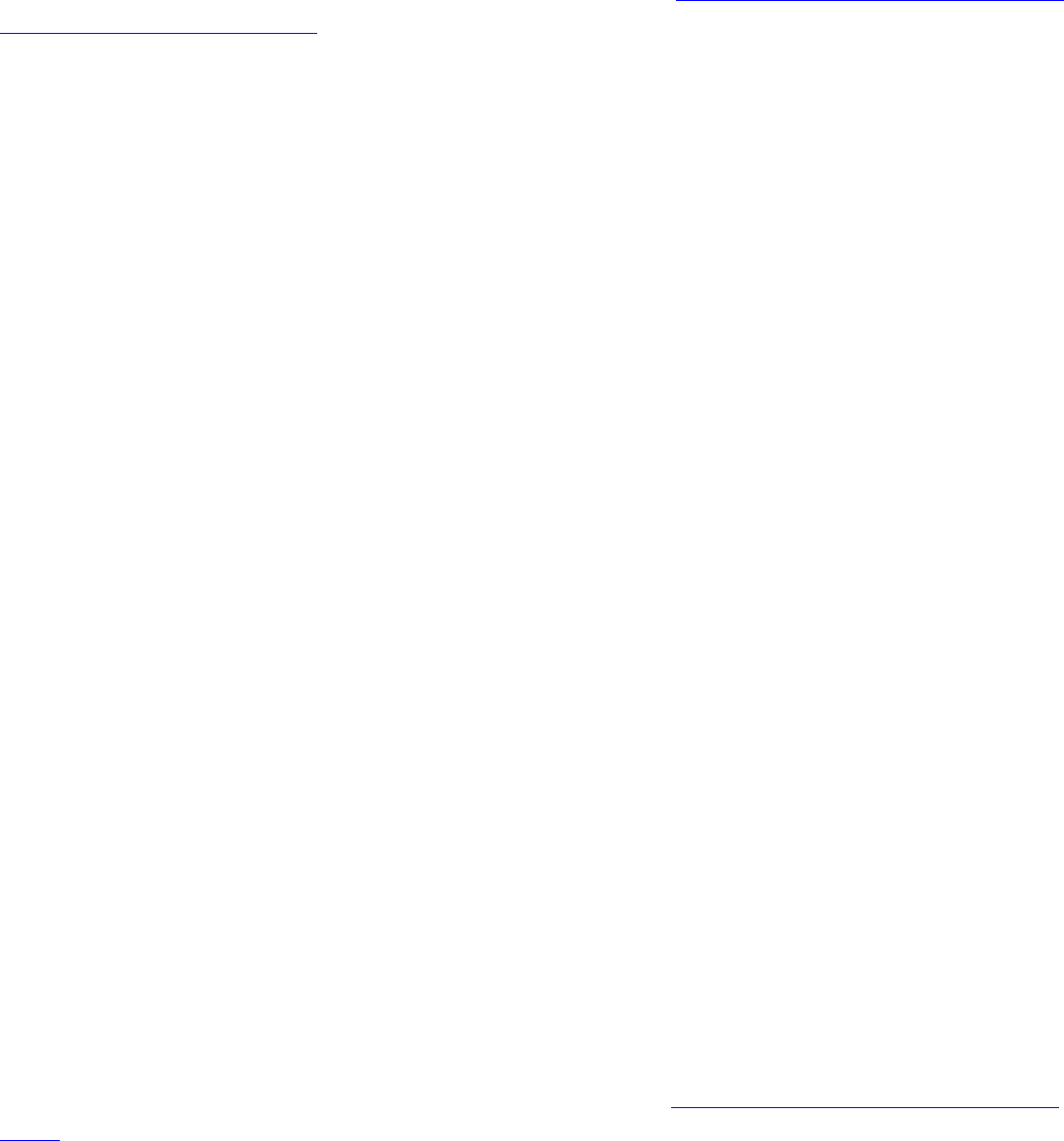
printing a document
For a description of the Macintosh printer software, see using printer software with Mac
OS 8.6, 9.X, and X Classic.
Mac OS X
The following instructions provide the most common method of selecting page layout
and print options. The software program you are using may vary from the method
described.
controlling page layout
1. Open the file you want to print.
2. Click File > Page Setup to display the Page Setup screen to select the printer,
paper size, scaling, borderless printing, and orientation.
3. Click OK to save the page layout options.
selecting print options
1. Open the file you want to print.
2. Click File > Print to display the Print dialog box.
3. Select the Copies and Pages panel to select the number of copies to print and
which pages are to be printed.
4. Select Layout to choose multiple pages per sheet, layout order, and borders.
5. Select Output Options to save the file as a PDF or PostScript file.
6. Select Paper Type/Quality to choose print quality options, paper type, print
mode, and digital photography options.
7. Select Two Sided Printing to print a two-sided document and choose the
binding options.
8. Select Summary to view the print settings for the document.
9. Click Print to print the document.
For a description of the Mac OS X printer software, see
using printer software with Mac
OS X.
file:///C|/Projects/Newport/Mac_UG_ROW/ug_printing_a_document_fs.html (2 of 2) [5/9/2002 10:24:02 AM]
43
Newport ROW Mac UG Final