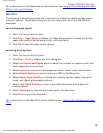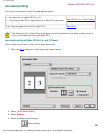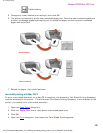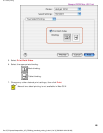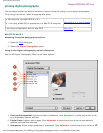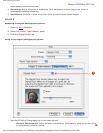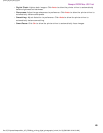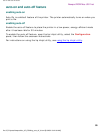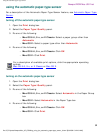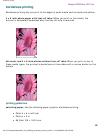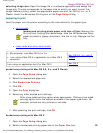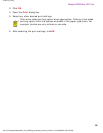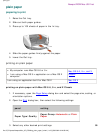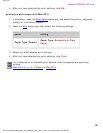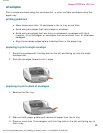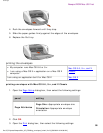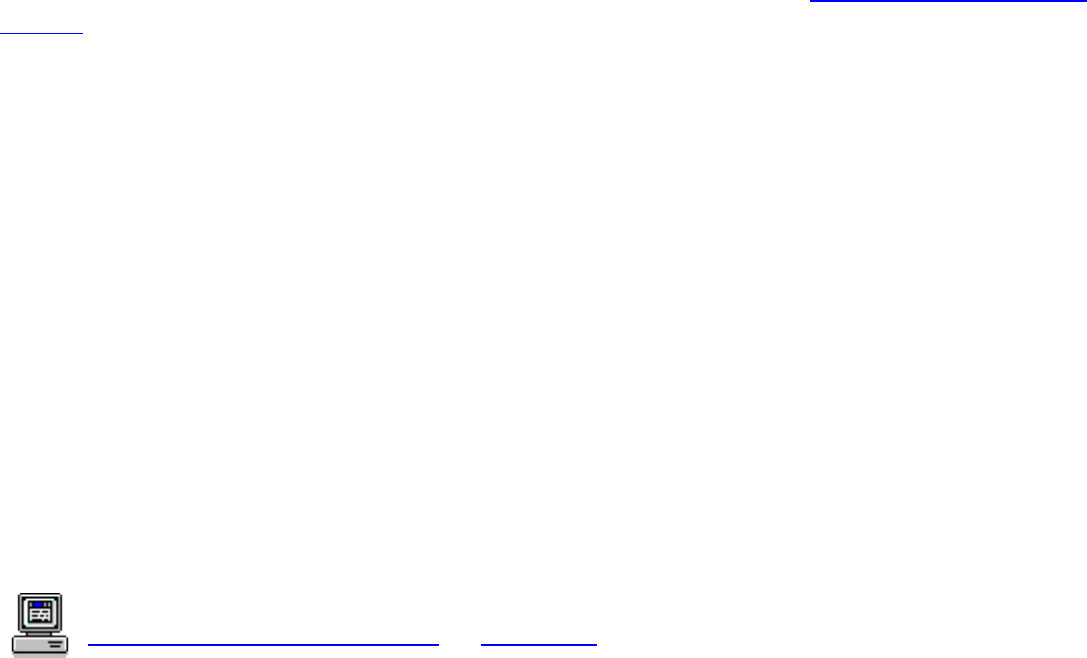
using the automatic paper-type sensor
using the automatic paper-type sensor
For a description of the Automatic Paper-Type Sensor feature, see Automatic Paper-Type
Sensor.
turning off the automatic paper-type sensor
1. Open the Print dialog box.
2. Select the Paper Type/Quality panel.
3. Do one of the following:
❍ Mac OS 8.6, 9.x, or X Classic: Select a paper group other than
Automatic
❍ Mac OS X: Select a paper type other than Automatic
4. Do one of the following:
❍ Mac OS 8.6, 9.x, or X Classic: Click OK
❍ Mac OS X: Click Print
For a description of available print options, click the appropriate operating
system:
Mac OS 8.6, 9.x, or X Classic or Mac OS X.
turning on the automatic paper-type sensor
1. Open the Print dialog box.
2. Select the Paper Type/Quality panel.
3. Do one of the following:
❍ Mac OS 8.6, 9.x, or X Classic: Select Automatic in the Paper Group
box
❍ Mac OS X: Select Automatic in the Paper Type box
4. Do one of the following:
❍ Mac OS 8.6, 9.x, or X Classic: Click OK
❍ Mac OS X: Click Print
file:///C|/Projects/Newport/Mac_UG_ROW/ug_using_the_automatic_paper-type_sensor_fs.html [5/9/2002 10:24:04 AM]
51
Newport ROW Mac UG Final