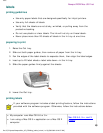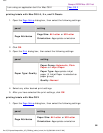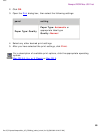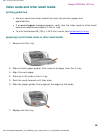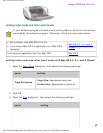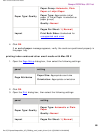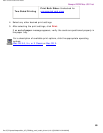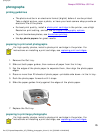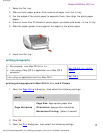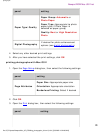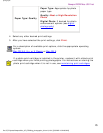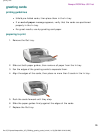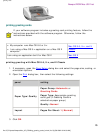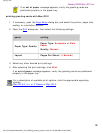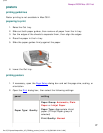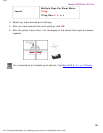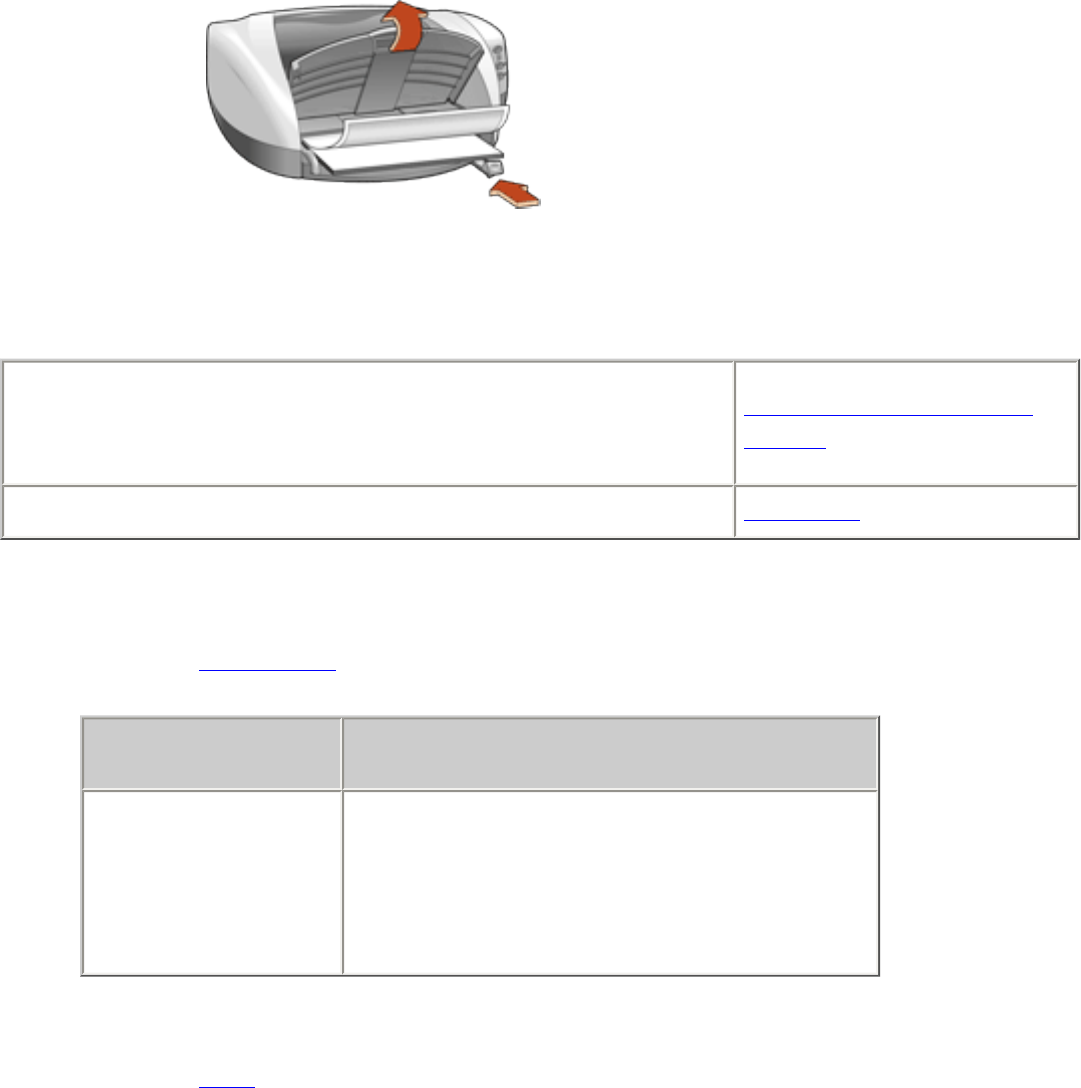
photographs
1. Raise the Out tray.
2. Slide out both paper guides, then remove all paper from the In tray.
3. Fan the edges of the photo paper to separate them, then align the photo paper
edges.
4. Place no more than 20 sheets of photo paper—printable side down—in the In tray.
5. Slide the paper guides firmly against the edges of the photo paper.
6. Lower the Out tray.
printing photographs
● My computer runs Mac OS 8.6 or 9.x
● I am using a Mac OS 9.x application on a Mac OS X
computer
Mac OS 8.6, 9.x, and X
Classic
I am using an application built for Mac OS X
Mac OS X
printing photographs with Mac OS 8.6, 9.x, and X Classic
1. Open the
Page Setup dialog box, then select the following settings:
panel setting
Page Attributes
Page Size: Appropriate paper size
Orientation: Appropriate orientation
Borderless Printing: Select if desired
2. Click OK.
3. Open the
Print dialog box, then select the following settings:
file:///C|/Projects/Newport/Mac_UG_ROW/ug_photographs_fs.html (2 of 4) [5/9/2002 10:24:09 AM]
71
Newport ROW Mac UG Final