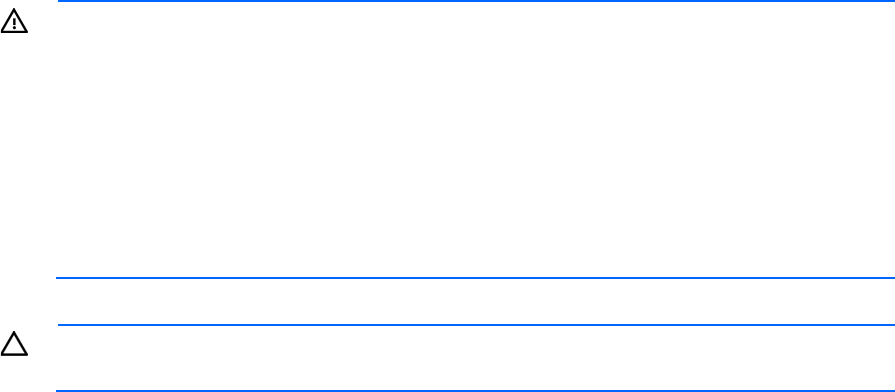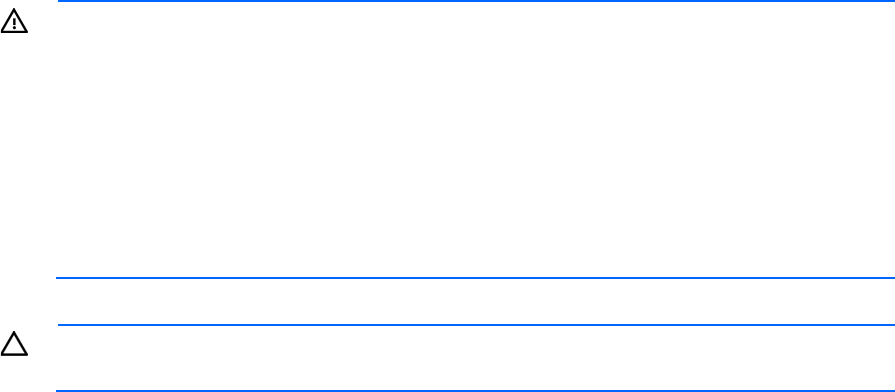
Setup 45
WARNING: This server is very heavy. To reduce the risk of personal injury or damage to the
equipment:
• Observe local occupational health and safety requirements and guidelines for manual
material handling.
• Get help to lift and stabilize the product during installation or removal, especially when the
product is not fastened to the rails. HP recommends that a minimum of two people are required
for all rack server installations. A third person may be required to help align the server if the
server is installed higher than chest level.
• Use caution when installing the server in or removing the server from the rack; it is unstable
when not fastened to the rails.
CAUTION: Always plan the rack installation so that the heaviest item is on the bottom of the rack.
Install the heaviest item first, and continue to populate the rack from the bottom to the top.
1. Install the server and cable management arm into the rack. For more information, see the installation
instructions that ship with the 3-7U Quick Deploy Rail System (rack installation only).
2. Connect peripheral devices to the server.
Powering up and configuring the server
To power up the server:
1. Connect each power cord to the server.
2. Connect each power cord to the power source.
3. Press the Power On/Standby button.
The server exits standby mode and applies full power to the system. The system power LED changes from
amber to green.
During POST, the system recognizes devices.
To configure the server:
• When the system recognizes a controller, to launch the ACU GUI, press F5.
• To change the server settings using RBSU, when prompted during the boot process, press the F9. The
system is set up by default for the English language.
For more information on the automatic configuration, see the HP ROM-Based Setup Utility User Guide
located on the Documentation CD.
Installing the operating system
This HP ProLiant server does not ship with provisioning media. Everything needed to manage and install the
system software and firmware is preloaded on the server.
To operate properly, the server must have a supported operating system. For the latest information on
operating system support, see the HP website (http://www.hp.com/go/supportos).
To install an operating system on the server, use one of the following methods:
• Intelligent Provisioning—The iLO Management Engine is a new feature on ProLiant servers that contains
Intelligent Provisioning for embedded deployment, updating, and provisioning capabilities. Intelligent