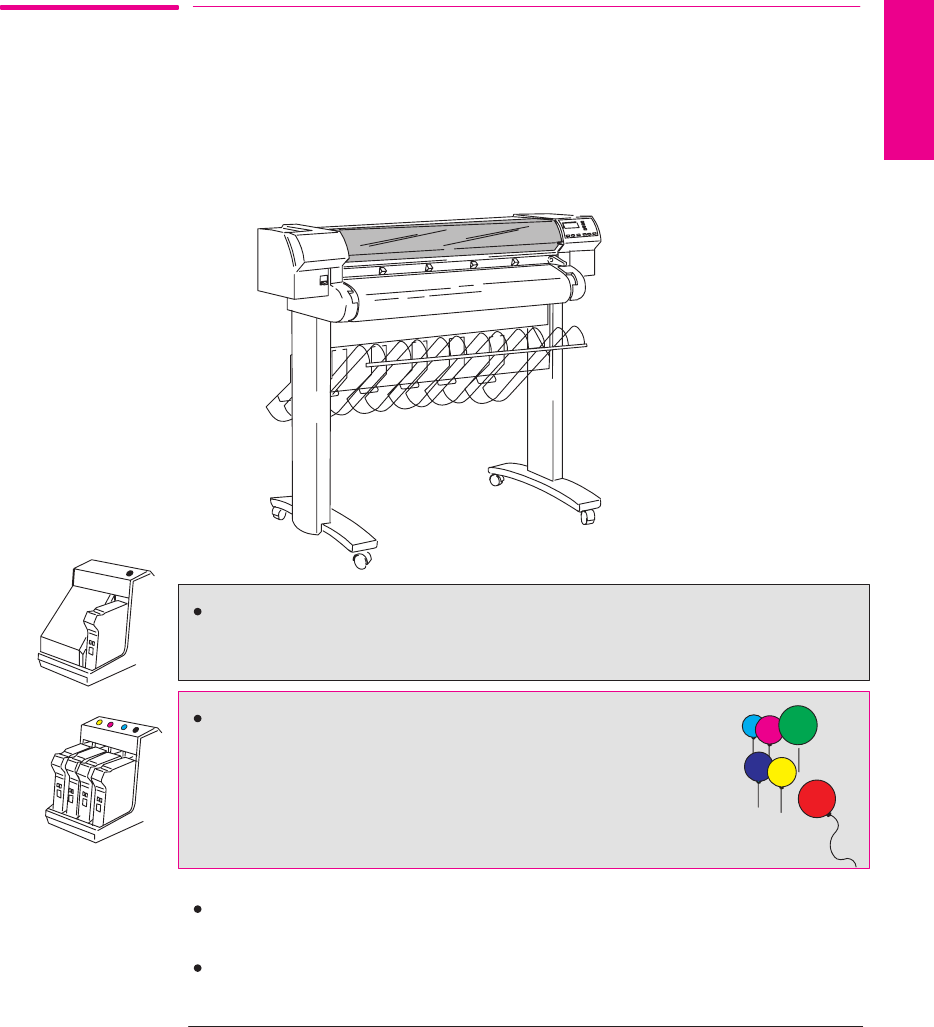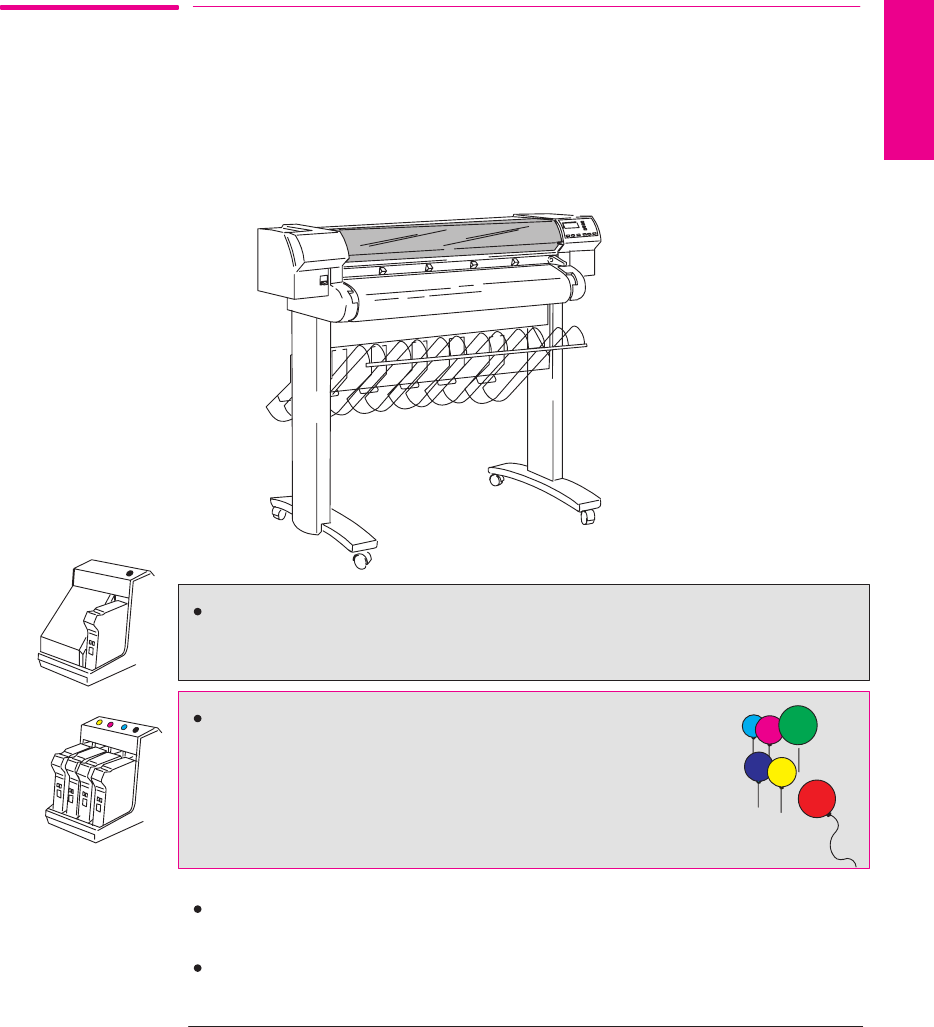
xiii
Company confidential. Murillo/Ravillo User’s Guide. Final. Freeze Status: Frozen
This is the cyan on page xiii (seq: 13)
This is the black on page xiii (seq: 13)
Welcome
An Introduction To Your Plotter’s Main Features
The HP DesignJet 700 and HP DesignJet 750C Plus are large-format inkjet plotters
that use HP
disposable print cartridge technology.
The HP DesignJet 700 will print only in black. It uses a single cartridge,
containing black ink, two of which are supplied with your plotter.
The HP DesignJet 750C Plus will print in color or black. Your
plotter uses a set of four disposable print cartridges: yellow,
cyan, magenta and black. a set is supplied with your plotter (a
spare black cartridge is also included). From time to time, you
will need to replace them. All other supported colors are
generated using these four cartridges up to a total of over 16
million different colors for all your needs.
Product C4705A is the DesignJet 700 and Product C4708A is the DesignJet
750C Plus. Both Plotters are the D/A1-size model.
Product C4706A is the DesignJet 700 and Product C4709A is the DesignJet
750C Plus. Both Plotters are the E/A0-size model.
WELCOME
Welcom
This is the yellow on page xiii (seq: 13)
This is the magenta on page xiii (seq: 13)
This is the red on page xiii (seq: 13)This is the blue on page xiii (seq: 13)
This is the green on page xiii (seq: 13)
700
750C Plus