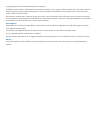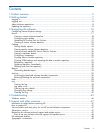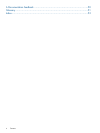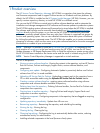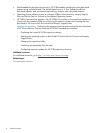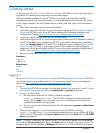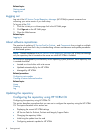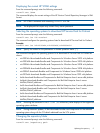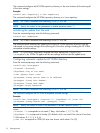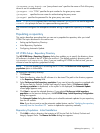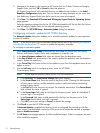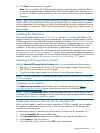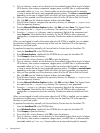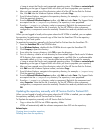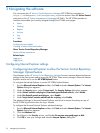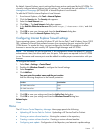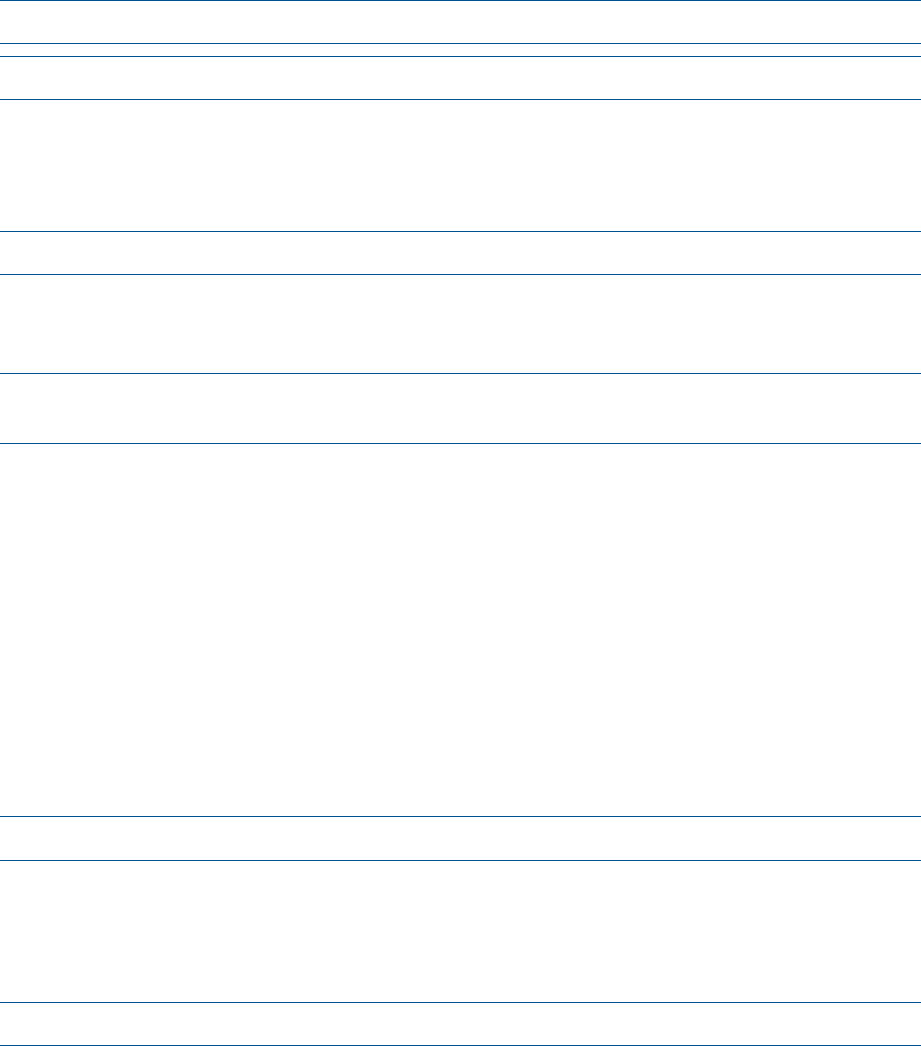
The command configures the HP VCRM repository directory to the new location while retaining all
of the other settings.
Example:
vcrmcli.exe /repository c:\new repository
The command configures the HP VCRM repository directory to c:\new repository.
NOTE: HP VCRM is restarted while executing vcrmcli.exe file.
NOTE: Specify the values for the parameters in double quotation marks ("").
Initializing the update from the web
From the command prompt, enter the following command:
vcrmcli.exe /updatenow
NOTE: HP VCRM is restarted while executing vcrmcli.exe file.
The command starts automatically updating the current HP VCRM repository directory from the
web based on the current settings while retaining all of the other settings including the HP VCRM
autoupdate schedule settings.
NOTE: If /updatenow command is entered with other options like /repository,
/autoupdate, etc, VCRM CLI applies all the new settings and then start the update once.
Configuring automatic update for HP VCRM directory
From the command prompt, enter the following command:
vcrmcli.exe /autoupdate
/interval "Interval"
/dayofweek "Day of the week"
/time "Update Start time"
/proxyname "Proxy server name or IP address"
/proxyport "Proxy Port Number"
/proxyuser "Proxy User Name"
/proxypwd "Proxy Password"
NOTE: HP VCRM is restarted while executing vcrmcli.exe file.
The command configures the HP VCRM autoupdate schedule settings.
Example:
vcrmcli.exe /autoupdate /interval "7" /dayofweek "0" /time "22"
/proxyname "proxy.domain.com" /proxyport "1234"
NOTE: Specify the values for each of the parameters in double quotation marks ("").
where,
/interval "7" corresponds to one week (7 days, valid values: 1, 2, 7, 14, 28)
/dayofweek "0" corresponds to Sunday (0 is default, and is not used if the interval is less than
7. Valid values: 0, 1, 2, 3, 4, 5, 6)
/time "22" corresponds to 10PM (24–hour time format, valid values: 0 to 23)
10 Getting started