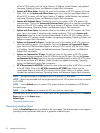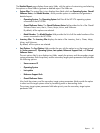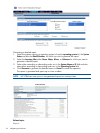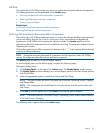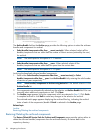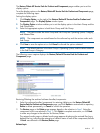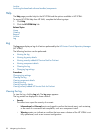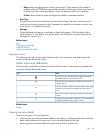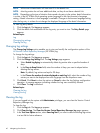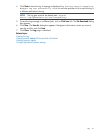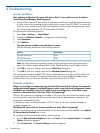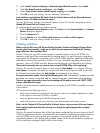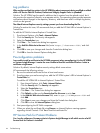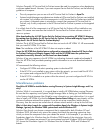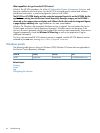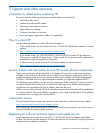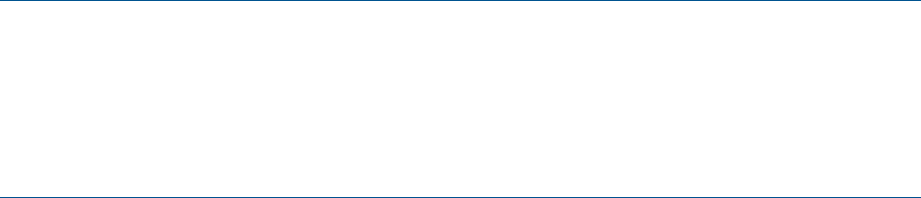
NOTE: All the user initiated tasks will have user ID in the details link.
NOTE: Most log entries do not have additional data, so they do not have a details link.
NOTE: Depending on the type of situation that caused a log entry to be written, detail information
is written in the HP VCRMs local operating system language or the client browser's language
setting, if detail information in that language is available. Changes to the browser language setting
after the log entry is written do not change the displayed language of the detail information.
To view log entry details:
1. Click the Log tab. The Log page appears.
2. Click the details link associated with the log entry you want to view. The Entry Details page
appears.
Related topics
Log
Changing log settings
Clearing the log
Changing log settings
The Change Log Settings option enables you to view and modify the configuration options of the
HP Version Control Repository Manager (HP VCRM) log.
To change the log settings:
1. Click the Log tab. The Log page appears.
2. Click the Change Log Settings link. The Log Settings page appears.
a. Select Enable Log Aging to automatically delete log entries after a specified number of
days.
b. In the Days to Keep Entries field, enter the number of days you want to elapse before
deleting the log entries.
Note: By default, log entries are kept for 90 days.
c. In the Choose the number of entries displayed on each log field, select the number of log
entries you want to be displayed on each log page from the dropdown menu.
3. Click Finish. Click Reset to clear the options or Cancel to abort the Log Settings configuration
operation. A message appears indicating whether the Log was successfully cleared.
4. Click Close. The Log is refreshed.
Related topics
Clearing the log
Viewing the log
Clearing the log
If you are logged into the system with Administrator privileges, you can clear the Version Control
Repository Manager Log.
To clear the log:
1. Click the Log tab. The Log page appears.
2. Click Clear the Log. The Clear the Version Control Repository Manager Log page appears.
3. In the Text Save Option section, select Save Log Text if you want to save the existing log entries
in a text file for future reference.
40 Navigating the software