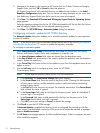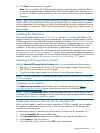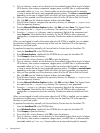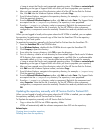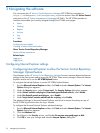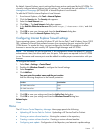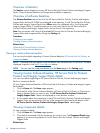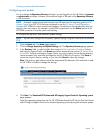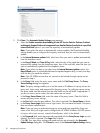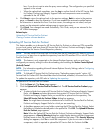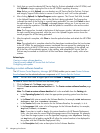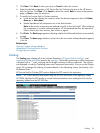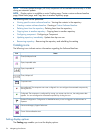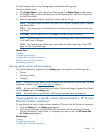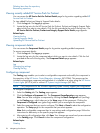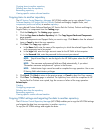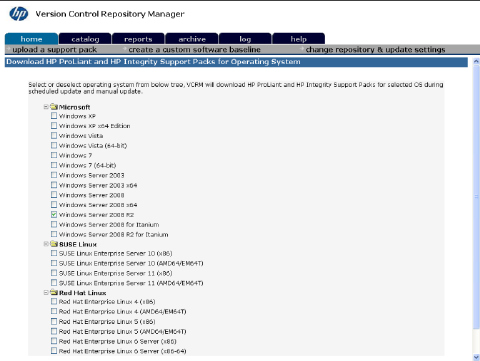
5. Click Next. The Automatic Update Settings page appears.
a. Select the Enable automatic downloading of new HP Service Pack for ProLiant, ProLiant
and Integrity Support Packs and components from Hewlett-Packard's website at a specified
interval and time option if you want the repository to automatically update.
Note: If you select the option to automatically receive updates, the Download schedule
settings enable you to configure the frequency and times that you want to automatically
update.
b. In the Interval between updates field, select how often you want to update automatically
from the dropdown menu.
c. In the Day of Week and Time of Day fields, select the day of the week that you want to
automatically update from the dropdown menu, then in the next field, select the time you
want to automatically update from the dropdown menu.
Note: If you select one day or two days from the Interval between updates option, the
Day of Week option is unavailable because the update happens daily, or every two days,
from the day you made the selection.
Note: If the HP VCRM service does not connect to the Internet through a proxy server,
proceed to step 5.
d. In the Proxy field, enter the proxy server name and click Set Proxy Server. The Proxy
Server Settings dialog box appears.
Note: The proxy settings enable you to set the name or IP address of a proxy server, the
proxy port, login name, and password for the proxy server. To configure a proxy server,
the server name must be entered, but the other fields can be left blank if appropriate. If
you do not enter a server name, the other values are not saved.
e. In the Proxy Server Name field, enter the name of the proxy server. Clear this field to
remove all proxy server settings.
f. In the Port field, enter the port address. This value is ignored if the Server Name is blank.
g. In the Proxy Server Login field, enter a login name. You can leave this blank if the proxy
does not require authentication.
Note: If you are using an authenticating proxy server and have supplied a login user
name in this field, you might need to configure the HP VCRM Windows (Win32) service
to log on with a user account, instead of LocalSystem, which is the default.
h. In the Password field, enter the password associated with the Proxy Server Login you just
entered. This field is ignored if the Login field is blank.
i. Click OK. Your new proxy settings are saved and you are returned to the Automatic
Update Settings dialog box. Click Cancel to return to the Automatic Update Settings dialog
20 Navigating the software