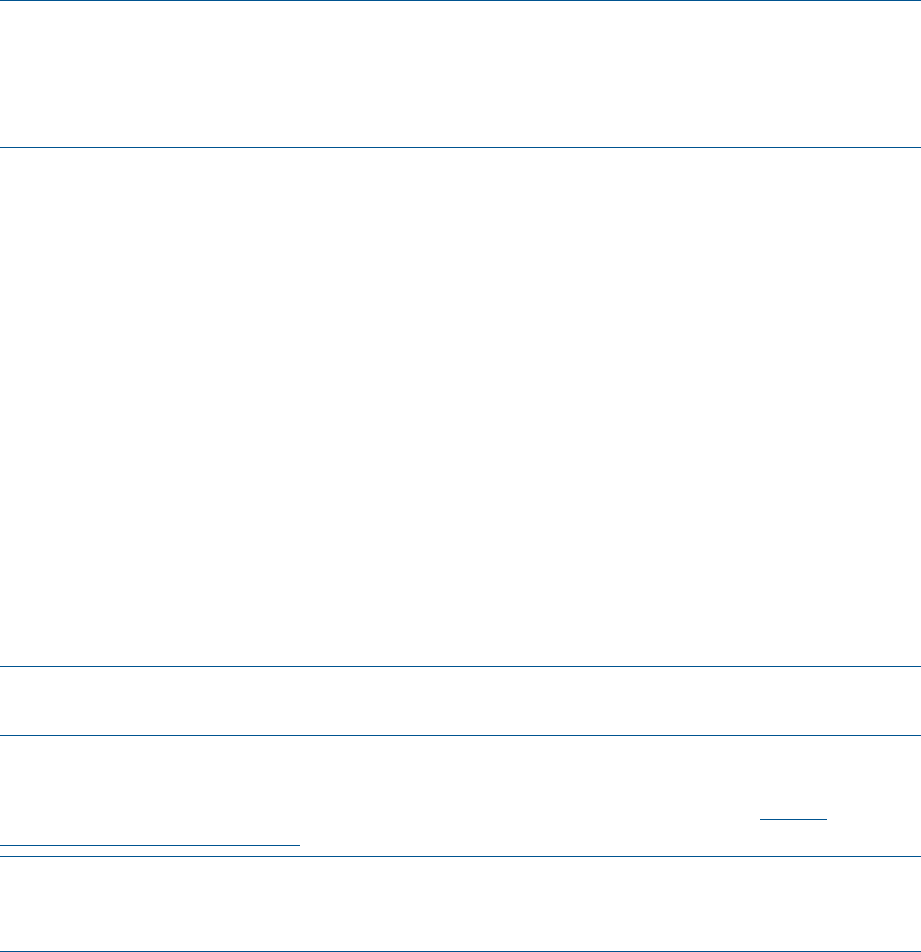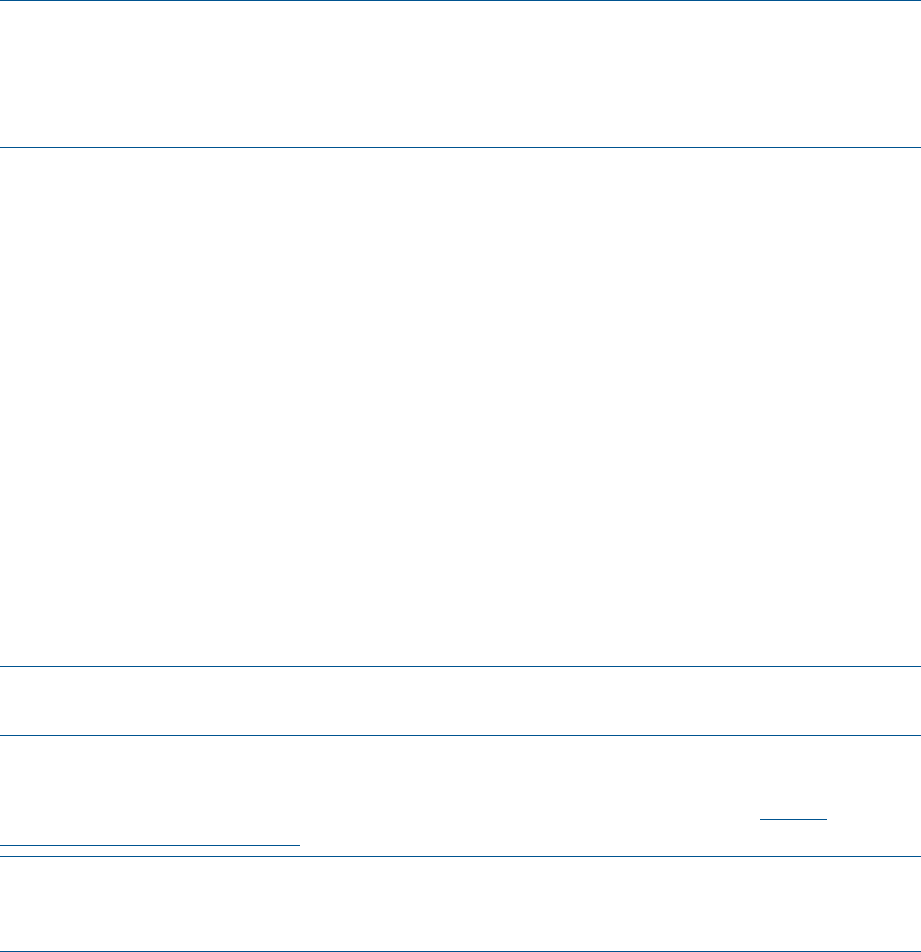
8. Click Close. The installation is complete.
Note: You can install the HP VCRM during the Systems Insight Manager installation. Refer to
the Systems Insight Manager installation User Guide for more details. Also remember, that in
a network, HP VCRM must be installed on only one system, but the VCA must be installed on
all servers.
NOTE: When you configure for automatic and periodic update of the repository from HP website,
the HP VCRM initially downloads the ISO files and extracts them to a “temp” folder. It moves the
missing components to the repository and starts downloading the individual components that are
not available in the repository. VCRM tries to download files to the repository in both Active and
Passive modes.
Updating the Repository
The automatic update feature of the HP Version Control Repository Manager (HP VCRM) is the
preferred solution for updating repositories automatically. The automatic update feature of the HP
VCRM keeps servers connected to HP for proactive delivery of the latest HP Service Pack for ProLiant,
ProLiant and Integrity Support Packs and components directly to a specified repository. You can
configure the automatic population of the repository during the HP VCRM installation or after
installation. In the event you cannot use the automatic update feature, you can populate the
repository from the SmartStart CD or HP Service Pack for ProLiant ISO as indicated in the“Updating
the repository manually from the SmartStart CD ” section. If you must manually update the repository,
for example, because you deleted a HP Service Pack for ProLiant from the repository and you later
needed it, see the “Updating the repository manually from the SmartStart CD ” section.
Uploading a HP Service Pack for ProLiant
With the Upload a HP Service Pack for ProLiant option, you can complete the following tasks:
• Browse for HP Service Pack for ProLiant, HP ProLiant and Integrity Support Packs on drives
and CD that are accessible to your local system.
• Copy the available support packs into the Version Control Repository directory.
NOTE: For more information on uploading support packs, see the Uploading HP Service Pack
for ProLiant section.
Updating from the Website
The Update from hp.com Now option enables you to update the repository from http://
www.hp.com/servers/swdrivers website without having to wait for a scheduled update.
NOTE: To use the Update Now option, ensure that atleast one Version Control Agent (VCA) is
pointing to the VC Repository Manager. For more information on updating repositories automatically,
see the Updating repository immediately section.
Updating the repository manually from the SmartStart CD
When you are logged in locally at the system where the HP VCRM is installed, you can update
the repository by performing a manual copy of files from the SmartStart CD to the repository
directory on your local system.
To populate the repository manually with Service Pack for ProLiant from the SmartStart CD :
1. Insert the SmartStart CD in the CD-ROM drive.
2. From Windows Explorer, double-click the CD-ROM drive to open the SmartStart CD.
3. Click Compaq to open the directory.
4. From within the Compaq directory, click CSP to open the directory.
Updating the repository 13