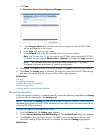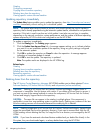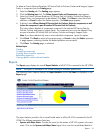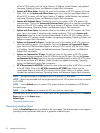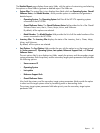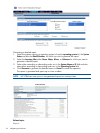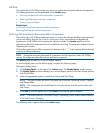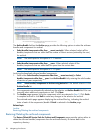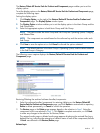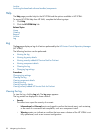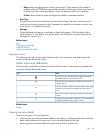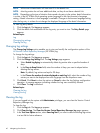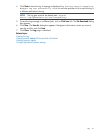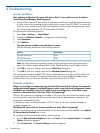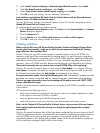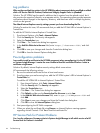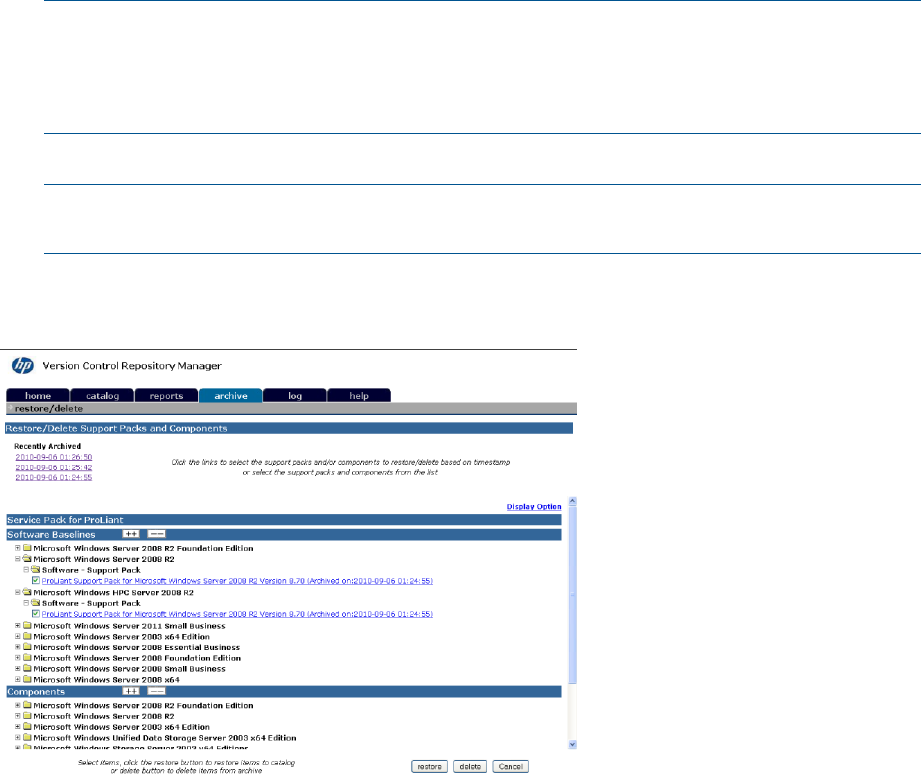
The Restore/Delete HP Service Pack for ProLiant and Components page enables you to set the
display options.
To set the display option on the Restore/Delete HP Service Pack for ProLiant and Components page,
complete the following steps:
Setting the display option
1. Click Display Option, on the right of the Restore/Delete HP Service Pack for ProLiant and
Components page. The Display Option window opens.
2. The Display Option window enables you to set the display option in the Main Group and the
Sub Group fields.
3. Select the appropriate options in both Main Group and Sub Group.
NOTE: The options under the Main Group and Sub Group are Operating System, Category,
and Release Date.
NOTE: The components are sorted based on the software key and the version under each
Sub Group.
4. Click Save to save the option set or click Cancel to discard the options selected.
NOTE: The default selection in the Main Group is Operating System, and the default selection
in the Sub Group is Category.
The following screen capture displays the Restore/Delete HP Service Pack for ProLiant and
Components page.
Restoring/Deleting the archived software bundles/components:
1. Select the software bundles/components for restoring/deleting on the Restore/Delete HP
Service Pack for ProLiant and Components page, and click Restore to restore back to repository,
Delete to delete permanently, or Cancel to cancel the operation.
2. The Restore page or the Delete page appears based on the selection in Step 1 listing the
components which are selected in Step 1. Click Finish to complete restoration, or click Back
to make any changes to the selection for Restore/Delete.
The restored results page or deleted results page appears displaying the restored files log or
deleted files log, indicating the restoration or deletion status of each of the components/bundle
if Finish was selected in the Restore/Delete page.
Related topic
Archive 37