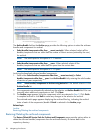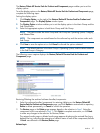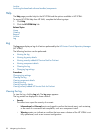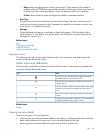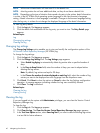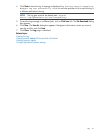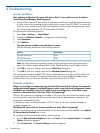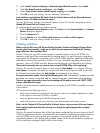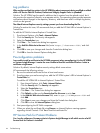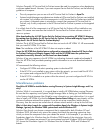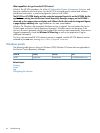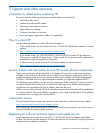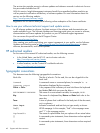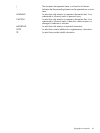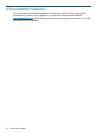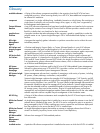Log problems
Why are there multiple log entries in the HP VCRM log about components being modified or added
after a HP Service Pack for ProLiant, ProLiant and Integrity Support Packs is uploaded?
Solution: The HP VCRM logs the specific additions that it receives from the upload control, but it
also monitors the repository directory as a separate activity. The operating system provides separate
notifications about changes in the repository directory, and these can result in multiple log entries,
which can be ignored.
The default Internet Explorer security settings prevent you from downloading the file.
Solution:To resolve this issue, HP recommends that you add the HP SMH URL to Internet Explorer's
Trusted Sites.
To add the HP SMH to Internet Explorer's Trusted Sites:
1. From Internet Explorer, click Tools→Internet Options.
2. Click the Security tab. The Security tab appears.
3. Select the Trusted sites icon.
4. Click Sites.... The Trusted sites dialog box appears.
5. In the Add this Web site to the zone field, enter https://<hostname>:2381/ and click
Add.
6. Click OK to save your changes and close the Trusted sites dialog box.
7. Click OK to close the Internet Options dialog box.
Pre-configuration problems
I am unable to add a certificate to the HP SMH component when preconfiguring it in the HP VCRM
or Systems Insight Manage. I receive the error Unable to Read the certificate file when I select a
certificate using Browse.
Solution: By default, Internet Explorer security settings block some actions.
HP recommends the following actions:
1. Be sure the selected certificate file has at least read access.
2. From the system you are browsing from, add the HP VCRM system's URL to Internet Explorer's
Trusted Sites list.
To add the HP VCRM URL to Internet Explorer's Trusted Sites:
1. From Internet Explorer, click Tools→Internet Options.
2. Click the Security tab. The Security tab appears.
3. Select the Trusted sites icon.
4. Click Sites.... The Trusted sites dialog box appears.
5. Click Default and be sure the Security level for this zone is set to Low.
6. In the Add this Web site to the zone field, enter https://<VCRMSystem>:2381 and
click Add.
7. Click Close to save your changes and close the Trusted sites dialog box.
8. Click OK to close the Internet Options dialog box.
3. Start preconfiguring the HP SMH component.
4. When you select the certificate file using Browse, an Internet Explorer warning appears
regarding ActiveX Controls. Click Yes to load the certificate file.
HP Service Pack for ProLiant Problems
Can I use the software or firmware criteria in Systems Insight Manage to tell which version of a HP
Service Pack for ProLiant is installed?
44 Troubleshooting