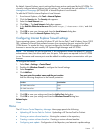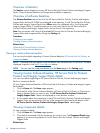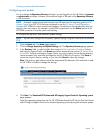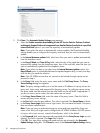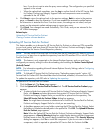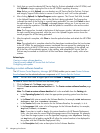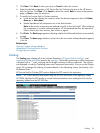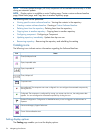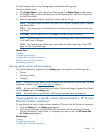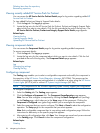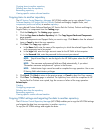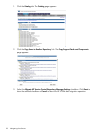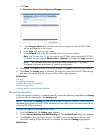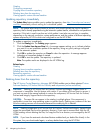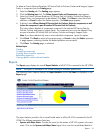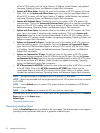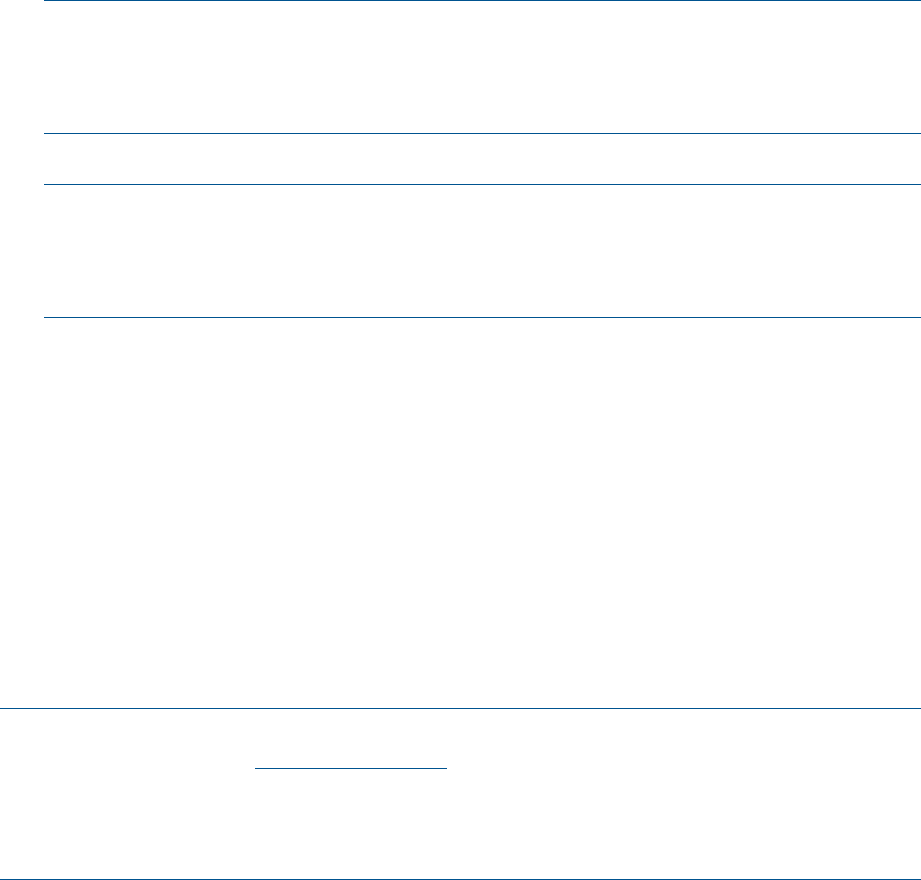
To set the display option on the Catalog page, complete the following steps:
Setting the display option
1. Click Display Option, on the right of the Catalog page. The Display Option window opens.
2. The Display Option windows enables you to set the display option in the Main Group and
the Sub Group fields.
3. Select the appropriate options in both Main Group and Sub Group.
NOTE: The options under the Main Group and Sub Group are Operating System, Category,
and Release Date.
NOTE: The components are sorted based on the software key and the version under each
Sub Group.
4. Click Save to save the option set or click Cancel to discard the options selected.
NOTE: The default selection in the Main Group is Operating System, and the default selection
in the Sub Group is Category.
NOTE: The Catalog page display options also affect the Delete items Page, Create CSB
page, and the Copy items page.
Related Topics
Catalog
Configuring component
Copying items to another repository
Deleting items from the repository
Rescanning repository
Viewing specific custom software baseline
The Software Baselines, displayed on the Catalog page, are grouped in the following order:
• Division
• Operating System
• Category
NOTE: Document links can appear inside the details view, but these links will not work. The data
displayed is specific to the http://www.hp.com website.
NOTE: You can view the HP Service Pack for ProLiant, ProLiant and Integrity Support Packs Details
from the Home page or the Catalog page.
NOTE: The Server division and Windows 2000 operating system items are displayed.
Viewing details for a specific custom software baseline, HP Service
Pack for ProLiant, component
To view details for a specific custom software baseline, HP Service Pack for ProLiant or component:
1. Click the Catalog tab. The Catalog page appears.
2. Click the link associated with the custom software baseline, HP Service Pack for ProLiant,
ProLiant and Integrity Support Packs, or component you want to view. The HP Service Pack
for ProLiant page appears.
Related topics
Catalog
Configuring component
Copying items to another repository
Catalog 25