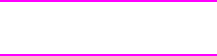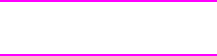
6 Output devices
70
Multifunction finisher
Making booklets
You can gain access to the booklet-printing feature through some programs, such as desktop publishing
programs. Refer to the user guide that came with your program for information on making booklets.
If you are using a program that does not support booklet making, you can create booklets using your HP
drivers.
Note HP recommends that you use your program to prepare and preview your document for printing, then
use your HP driver to print and saddle stitch your booklet.
There are three main steps to creating a booklet from your driver:
l Preparing your booklet: Arrange the pages on a sheet (booklet imposition) to create a booklet. You can
impose your document from your program or use the booklet-printing feature in your HP driver. (See
“PRINTING BOOKLETS” on page 49.)
l Adding a cover: Add a cover to your booklet by selecting a different first page using a different paper type.
You can also add a cover of the same paper type as your booklet. Booklet covers must be the same size
as the rest of the sheets. However, the covers may be a different weight from the rest of the booklet. (See
“ADDING A COVER TO A BOOKLET” on page 50.)
l Saddle stitching: Paper must be fed into the product short edge first. The finisher staples the center of
your booklet (saddle stitching). If your booklet is only one sheet of paper, the finisher will fold the sheet,
but not staple it. If the booklet consists of more than one sheet of paper, the finisher will staple and then
fold up to 10 sheets per booklet. (See “SADDLE STITCHING” on page 50.)
The booklet-printing feature of the multifunction finisher allows you to saddle stitch and fold booklets using the
following paper sizes:
l A3
l A4
l Letter
l Legal
l Ledger
See the multifunction finisher use guide at www.hp.com/lj9000 for detailed information on making booklets.
ENWW