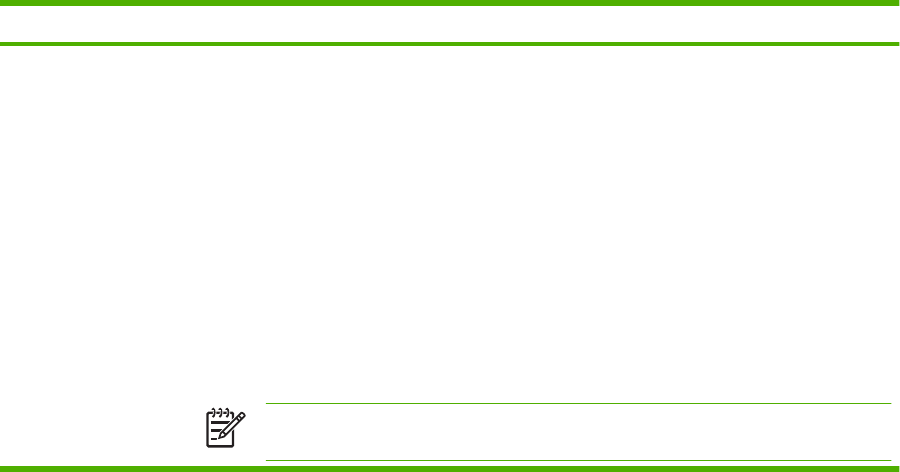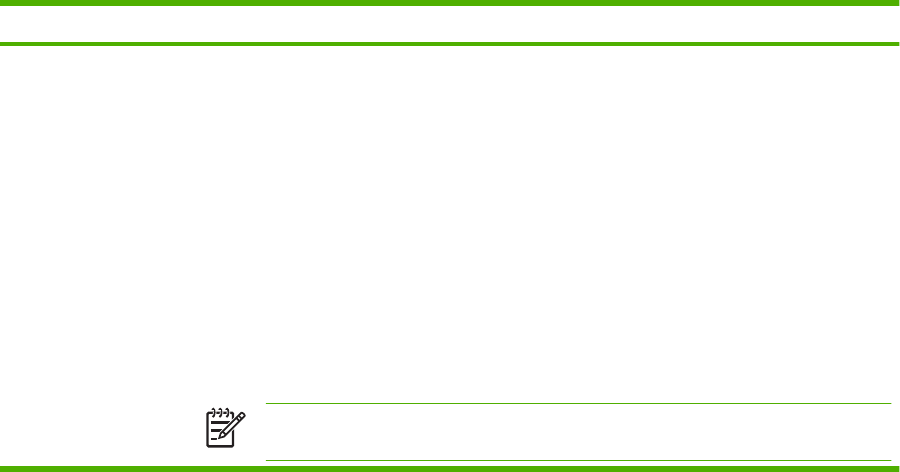
Basic send information
Log in
When you walk up to the digital sender, you will see the home screen. The options that are displayed
are the digital-sending options that have been enabled by the system administrator.
The system administrator can configure the device to require a user name and password in order to use
some or all of the digital-sender features. If you try to use a feature that requires authentication, a log-
in screen appears.
1. Touch Username, and then type your network user name.
2. Touch Password, and then type your network password.
Contact your system administrator if you are unsure of what to use.
3. Depending on the network configuration, provide the necessary network information.
●
Windows networking systems: Provide the domain name.
●
Novel Bindery: Provide the server name.
●
Novell NDS: Provide the tree and context.
4. Touch OK.
After you have logged in, a LOG OUT button appears on the home screen. Touch this button, or press
the Reset button on the control panel, to log out when you have finished your job. You are also
automatically logged out after a period of inactivity. The default timeout setting is 60 seconds. The
system administrator can change this setting.
Change settings for the current job
Use the More Options button in the Send E-mail, Send to Network Folder, or Send to Workflow screens
to change the following settings for the current scan job:
Button Description
Document File Type Touch this button to change the type of file the device creates after scanning the document. The file
types are as follows:
●
.PDF: The .PDF file format is the default setting, and it offers the best overall text and graphics
quality. However, the recipient must have an Adobe® Acrobat® viewer installed to read .PDF files.
This file format produces one e-mail attachment that contains all the scanned pages.
●
.JPG: While a .JPG file does not have the same quality as a .PDF, the recipient can view a .JPG
file easily with an Internet browser. This file format produces one e-mail attachment for each
scanned page. The recipient can manipulate the .JPG files and import them into various programs.
●
.TIFF: This standard file format interfaces well with many computer programs and can be
manipulated by the recipient. This file format produces one e-mail attachment for each scanned
page.
●
.MTIFF: An .MTIFF is a multipage .TIFF file that saves multiple scanned pages into a single e-mail
attachment.
NOTE: If the network limits the file size of e-mail attachments, .MTIFF and .PDF files
might be divided into multiple e-mail attachments.
ENWW Basic send information 41