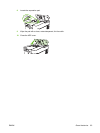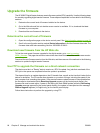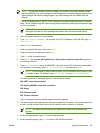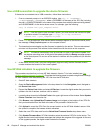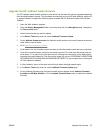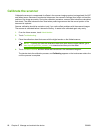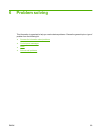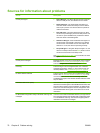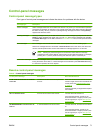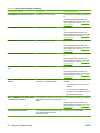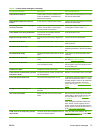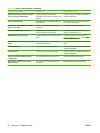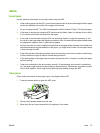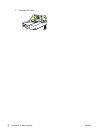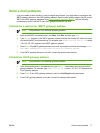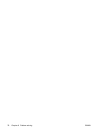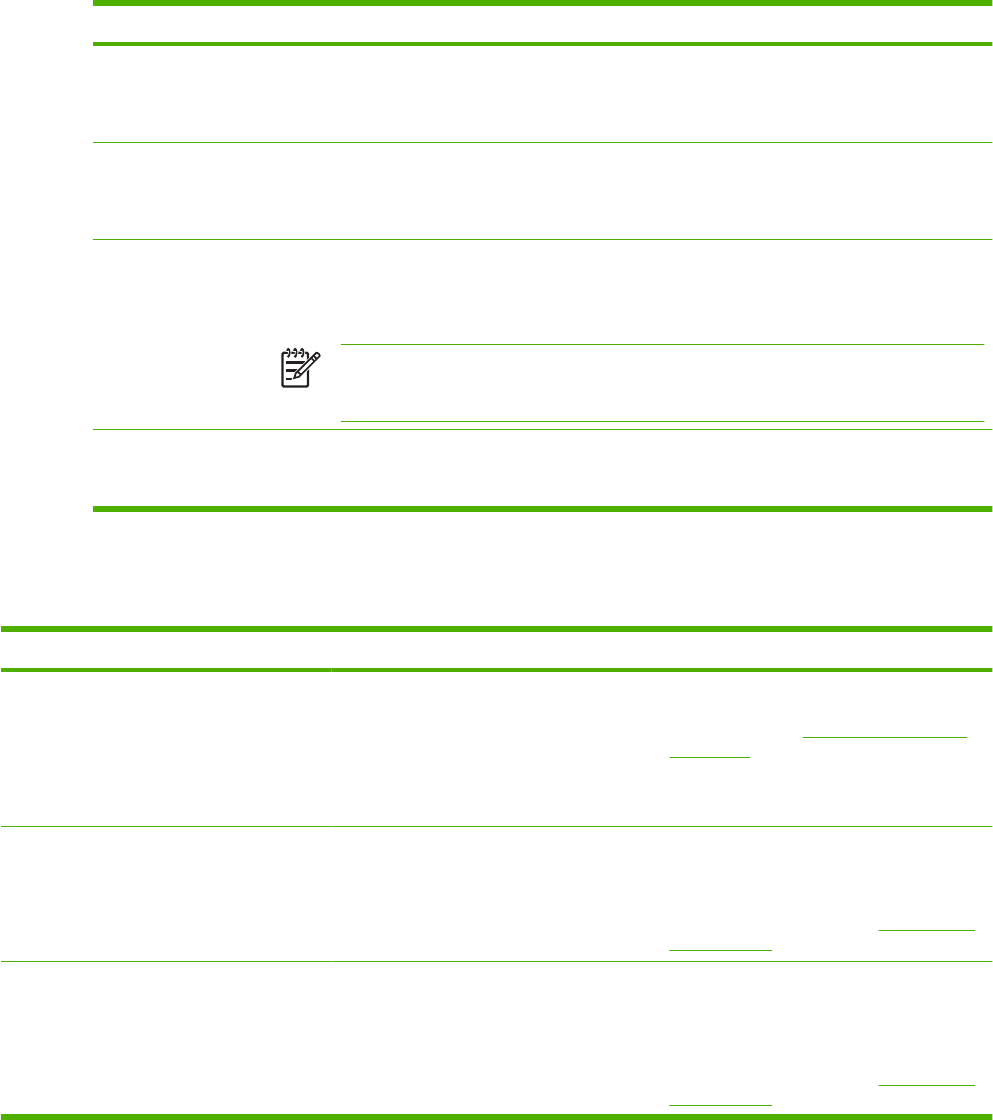
Control-panel messages
Control-panel message types
Four types of control-panel messages can indicate the status of or problems with the device.
Message type Description
Status messages Status messages reflect the current state of the device. They inform you of normal device operation
and require no interaction to clear them. They change as the state of the device changes. Whenever
the device is ready, not busy, and has no pending warning messages, the status message Ready
appears if the device is online.
Warning messages Warning messages inform you of data and scan errors. These messages typically alternate with the
Ready or status messages and remain until you touch OK. Some warning messages are clearable.
If Clearable Warnings is set to Job on the device Device Behavior menu, the next job clears these
messages.
Error messages Error messages communicate that some action must be performed, such as clearing a jam.
Some error messages are auto-continuable. If Auto-Continue is set on the menus, the device will
continue normal operation after an auto-continuable error message appears for 10 seconds.
NOTE: Pressing any button during the 10-second auto-continuable error message
overrides the auto-continue feature, and the button function takes precedence. For example,
pressing the Stop button pauses scanning and offers the option to cancel the job.
Critical-error messages Critical error messages inform you of a device failure. Some of these messages can be cleared by
turning the device off and then on. These messages are not affected by the Auto-Continue setting.
If a critical error persists, service is required.
Resolve control-panel messages
Table 6-1 Control-panel messages
Control panel message Description Recommended action
11.XX - Internal clock error To continue
touch OK
The device real time clock has experienced
an error.
Whenever the device is turned off and then
turned on again, set the time and date at the
control panel. See
Time/Scheduling menu
on page 19.
If the error persists, you might need to replace
the formatter.
30.1.YY Scanner failure An error has occurred in the scanner. Turn the device off and then on.
If this message persists, contact an HP-
authorized service or support provider. (See
the HP support flyer, or go to
www.hp.com/
support/9250c.)
49.XXXXX ERROR To continue turn off
then on
A critical firmware error has occurred. Turn the device off, and then turn the device
on.
If this message persists, contact an HP-
authorized service or support provider. (See
the HP support flyer, or go to
www.hp.com/
support/9250c.)
ENWW Control-panel messages 71