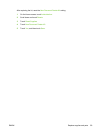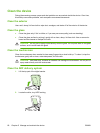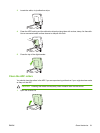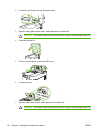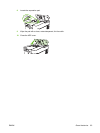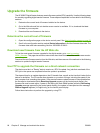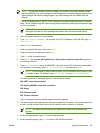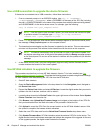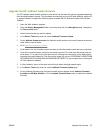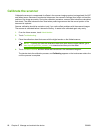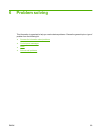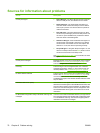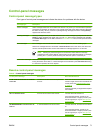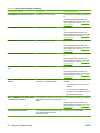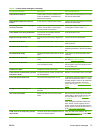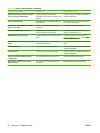Upgrade the HP Jetdirect Inside firmware
The HP Jetdirect Inside network interface in the device has firmware that can be upgraded separately
from the digital-sender firmware. This procedure requires that you have HP Web Jetadmin Version 6.2
or greater installed. Complete the following steps to update the HP Jetdirect firmware with HP Web
Jetadmin.
1. Open the Web Jetadmin program.
2. Open the Device Management folder in the drop-down list in the Navigation panel. Navigate to
the Device Lists folder.
3. Select the device that you want to update.
4. In the Device Tools drop-down list, select Jetdirect Firmware Update.
5. Under Jetdirect firmware version the Jetdirect model number and current firmware version are
listed. Make a note of these.
6. Go to
www.hp.com/go/wja_firmware.
7. Scroll down to the list of Jetdirect model numbers and find the model number that you wrote down.
8. Look at the current firmware version for the model, and see if it is later than the version that you
wrote down. If it is, right-click on the firmware link, following the instructions on the Web page to
download the new firmware file. The file must be saved into <drive>:\PROGRAM FILES\HP WEB
JETADMIN\DOC\PLUGINS\HPWJA\FIRMWARE\JETDIRECT on the computer that is running the
HP Web Jetadmin software.
9. In Web Jetadmin, return to the main device list and select the digital sender again.
10. In the Device Tools drop-down list, select Jetdirect Firmware Update again.
11. On the Jetdirect firmware page, the new firmware version appears under Jetdirect Firmware
Available on HP Web Jetadmin. Click the Update Firmware Now button to update the Jetdirect
firmware.
ENWW Upgrade the firmware 67