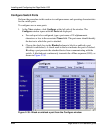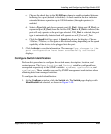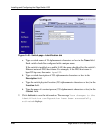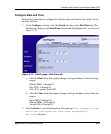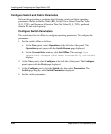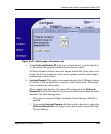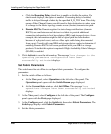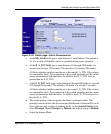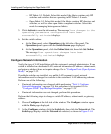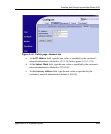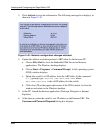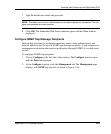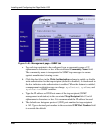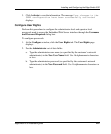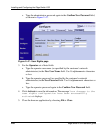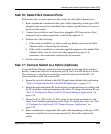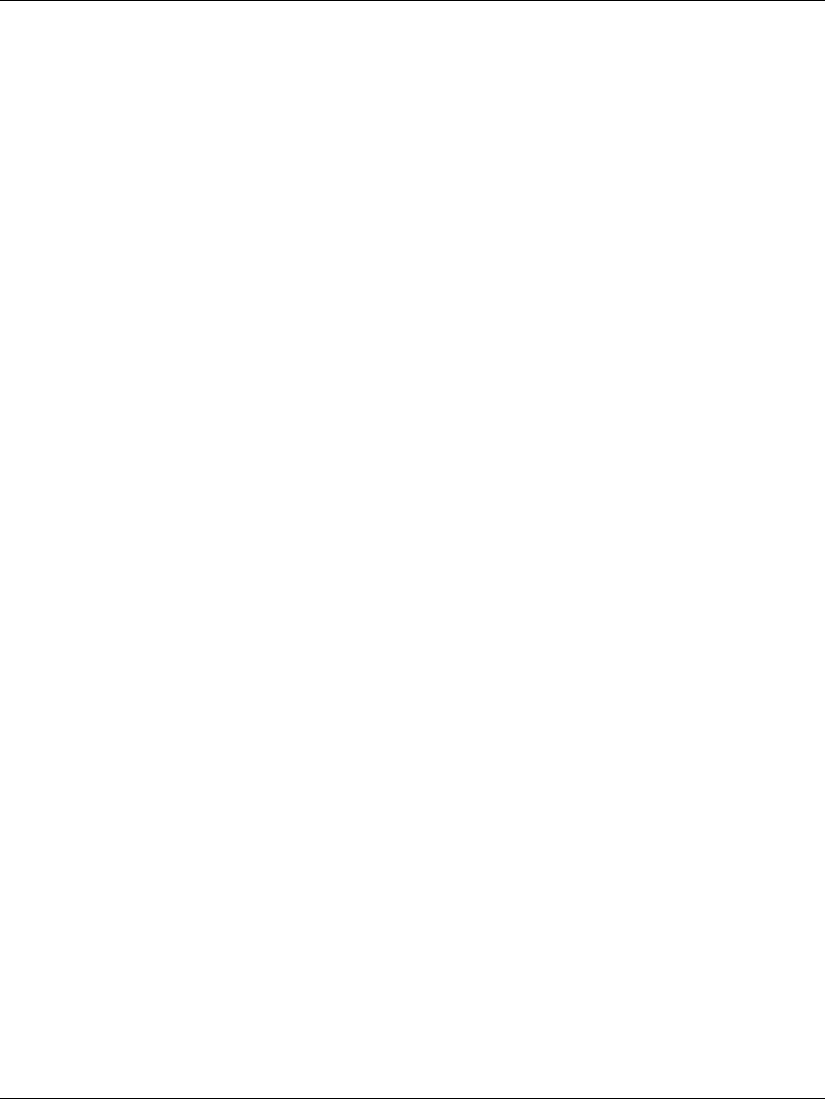
2-62 edge switch 2/32 installation guide
Installing and Configuring the Edge Switch 2/32
— HP Fabric 1.0. Default. Select this mode if the fabric contains only HP
switches and switches that are operating in HP Fabric 1.0 mode.
— Open Fabric 1.0. Select this mode if the fabric contains HP directors and
switches, as well as other open-fabric compliant switches. Select this
mode for managing heterogeneous fabrics.
5. Click Activate to save the information. The message Your changes to the
operating parameters configuration have been
successfully activated displays.
6. Set the switch online:
a. At the View panel, select Operations at the left side of the panel. The
Operations panel opens with the Switch Beacon page displayed.
b. At the Operations panel, click the Online State tab, then click Set Online.
The message Your operations changes have been
successfully activated displays.
Configure Network Information
Verify the type of LAN installation with the customer’s network administrator. If one
switch is installed on a dedicated LAN, network information (IP address, subnet mask,
and gateway address) does not require change. Go to “Configure Ports (Open Systems
Mode)” on page 2–32.
If multiple switches are installed, or a public LAN segment is used, network
information must be changed to conform to the customer’s LAN addressing scheme.
Perform one of the following:
• If network information was changed while performing “Task 3: Configure
Network Information” on page 2–6, this procedure is not required. Go to
“Configure SNMP Trap Message Recipients” on page 2–39.
• If network information was not changed, perform this procedure.
Perform the following steps to change a switch IP address, subnet mask, or gateway
address.
1. Choose Configure at the left side of the window. The Configure window opens
with the Ports page displayed.
2. At the Configure window, click the Switch tab, then click the Network tab. The
Switch page displays with the Network tab selected, as shown in Figure 2–44.