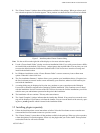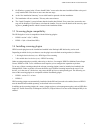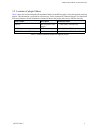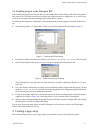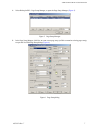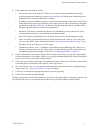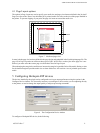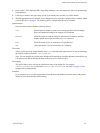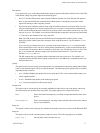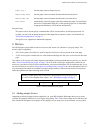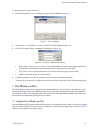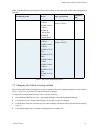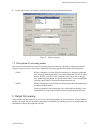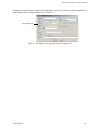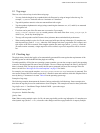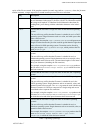USER GUIDE FOR HP 6 COLOR PLUGIN
AG50324 Rev. 7 11
Port number
If you selected
Network as the output method enter the port number of the printer, otherwise leave this field
at the default setting.The printer supports the following ports:
• Port 515: Sets the LPR protocol when using the JetDirect network card. Note that the LPR protocol
does not provide bidirectional communication with the printer. Consequently, the printer cannot
report error messages when using this protocol.
• Port 9100: Sets the JetDirect protocol when using the JetDirect network card. Select 9100 if you are
using an external print server. Some external print servers can drive several printers simultaneously.
In this case the different physical connections or ports have their own numbers (which may vary with
the type of server). For example, on an external unit with three output ports, the physical ports named
1, 2, and 3 have port numbers 9100, 9101, and 9102.
Note: The LPR protocol does not provide bidirectional communication with the printer. Conse-
quently the printer cannot report error messages when using this protocol. Use port number
9100 to
avoid this.
If you are using an external print server you must set the Port Number to
9100, or a similar number.
Some external print servers can drive several printers simultaneously. In this case the different physi-
cal connections or ports have their own numbers (which may vary with the type of server). For exam-
ple, on an external unit with three output ports, the physical ports named 1, 2, and 3 have port
numbers
9100, 9101, and 9102.
The RIP supports the use of another printer connected to the same print server. For example, two
computers running the RIP and driving the same print server can address any compatible printer con-
nected to that server.
Quality
This option can be used to specify print output quality. For information on the quality setting and the effect
it has on your printed output, refer to your printer manual. The following quality options may be available
depending on the resolution:
•
Best: (Default) Highest print quality but slowest print speed. This is the recommended setting to use
for the supplied profiles.
•
Normal: Standard output quality with medium print speed.
•
Fast: Lowest print quality but fastest print speed.
Compression
This option can be used to specify the encoding method used when data is sent to the printer, which can
affect the transfer rate for data sent to the printer. The plugin supports two compression modes:
None Data is transferred uncompressed, resulting in longer data transfer times to the
printer.
TIFF(Packbits) Data is sent compressed, resulting in faster transfer times to the printer without
any loss in print quality.
Paper size
This option is used to select the paper size installed in the printer in previous versions of the Harlequin RIP.
Paper bin
This option can be used to select the printer’s paper bin source. The following options are available:
Paper tray 1 Sets the paper source to Paper tray one.