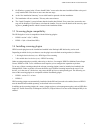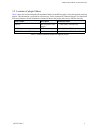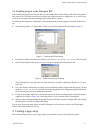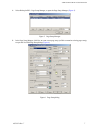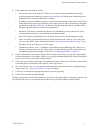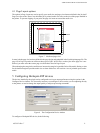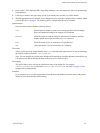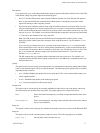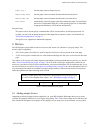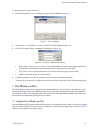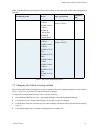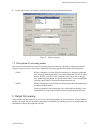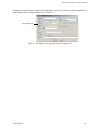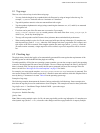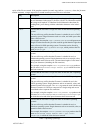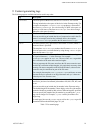USER GUIDE FOR HP 6 COLOR PLUGIN
AG50324 Rev. 7 12
Paper tray 2 Sets the paper source to Paper tray two.
Manual feed front Sets the paper source to manual feed from the front of the device.
Manual feed rear Sets the paper source to manual feed from the rear of the device.
Auto select Automatically selects the paper source that contains the paper size specified in
the Device Configuration dialog box. If the specified paper size is unavailable
an appropriate alternative will be chosen automatically.
Post processing
This option can be used to specify commands that will be executed after a job has been processed. For
example, you may wish to change the format of the output file or generate a report. For full details see
“Post processing operations” on page 21.
This option is not supported on Macintosh computers.
6 Devices
The HP DesignJet plugin adds several new devices to the <name> for selection in your page setups. Two
devices types are supported:
• “SD” devices print a fixed dot size: small or large dot. Dot sizes cannot be mixed on the same page.
• “VSD” devices print a variable dot size: small, medium and large dot. Dot sizes can be mixed on the same
page.
Your choice of device type will mostly depend on the halftone screening method that you prefer to use. See the
table, “Devices installed by the plugin” on page 12 for a list of the screen types supported by each device. In
most cases, your choice of device will be determined by your favored dot shape to use for a particular job. If you
are not sure which to use, refer to “Description of screening modes” on page 15 for a brief description of the var-
ious screening modes which are available for each dot shape. Initially, a little trial and error may be necessary
before the optimum dot shape/screening mode is found
6.1 Adding output devices
Depending on how the plugin has been supplied to you, some HP DesignJet 5000 output devices may not be
available for selection in the Device list in a page setup dialog. Table 2 lists all the output devices that are avail-
able with the HP DesignJet 6 color plugin: if an output device you wish to use is not available, you may add it.
Warning: Output quality may be impaired if the appropriate screening plugin used
by a device is not enabled in the <name>. See “Installing the plugin” on page 2.
Device Dot type Screening modes Color modes
Table 2 Devices installed by the plugin