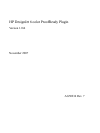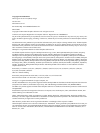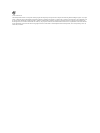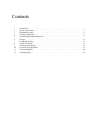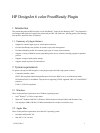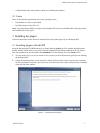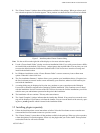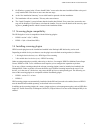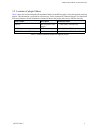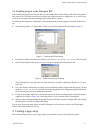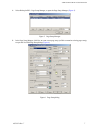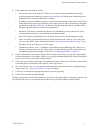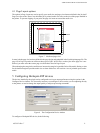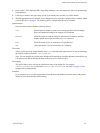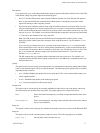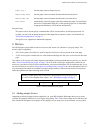USER GUIDE FOR HP 6 COLOR PLUGIN
AG50324 Rev. 7 4
3. On Windows systems in the “Choose Install Folder” screen select the same installation folder as the previ-
ously installed RIP. Click Next to move onto the next stage.
4. At the “Pre-installation Summary” screen click Install to proceed with the installation.
5. The installation will now continue. This may take some minutes.
6. The “Install Complete” screen indicates that the installer has finished. If any errors have occurred a mes-
sage will be displayed. Click Done to exit from the installer. You can view the details of the errors by open-
ing the
xx_InstallLog.xml file which is located in the installation folder.
3.3 Screening plugin compatibility
The HP DesignJet 6 color is compatible with the following plugins:
• HEDS1 version 2.1(for 7.x RIPs)
• HEDS: v3 (for v8.0 and later RIPs)
3.4 Installing screening plugins
HEDS screenin plugins must be installed and enabled in the Harlequin RIP before they can be used.
Depending on which device you choose to use the plugin uses a default screening method, as follows:
• 1-bit single dot size devices (
SD)—HDS Super Fine screening
• 2-bit variable dot size devices (
VSD)—HEDS2 screening
Other screening methods are possible when using
SD devices, for example, HDS Fine/Medium/Coarse/Super
Coarse, HEDS1 or EDS. To use a different screen requires you to configure the separation style sheet.
To use any of these screening methods the relevant screening plugin(s) must be installed and enabled in the
Harlequin RIP. Failure to do this will cause the RIP to use Euclidean screening instead in the case of 1-bit
devices, or, in the case of 2-bit devices, may cause the RIP to freeze or unexpectedly quit. The following ver-
sions of the screening plugins are compatible with the ProofReady plugin:
• HEDS1: version 2.1.1 or later.
• HEDS v3.
HDS screening plugins are automatically installed with the RIP and just need to be enabled, however HEDS1
must be installed and enabled separately, as described in the next section.
In addition to the screening plugins, the <name> plugin requires a color management option, such as HIPP (Har-
lequin ICC Profile Processor) or Harlequin ColorPro™ (Eclipse Release™ or later of the Harlequin RIP), to be
enabled.