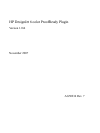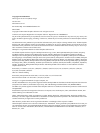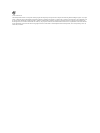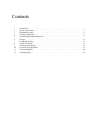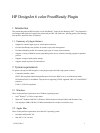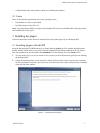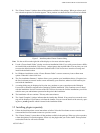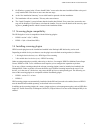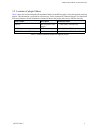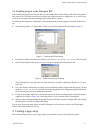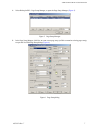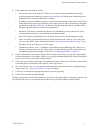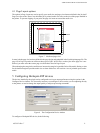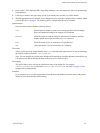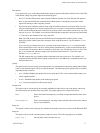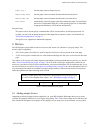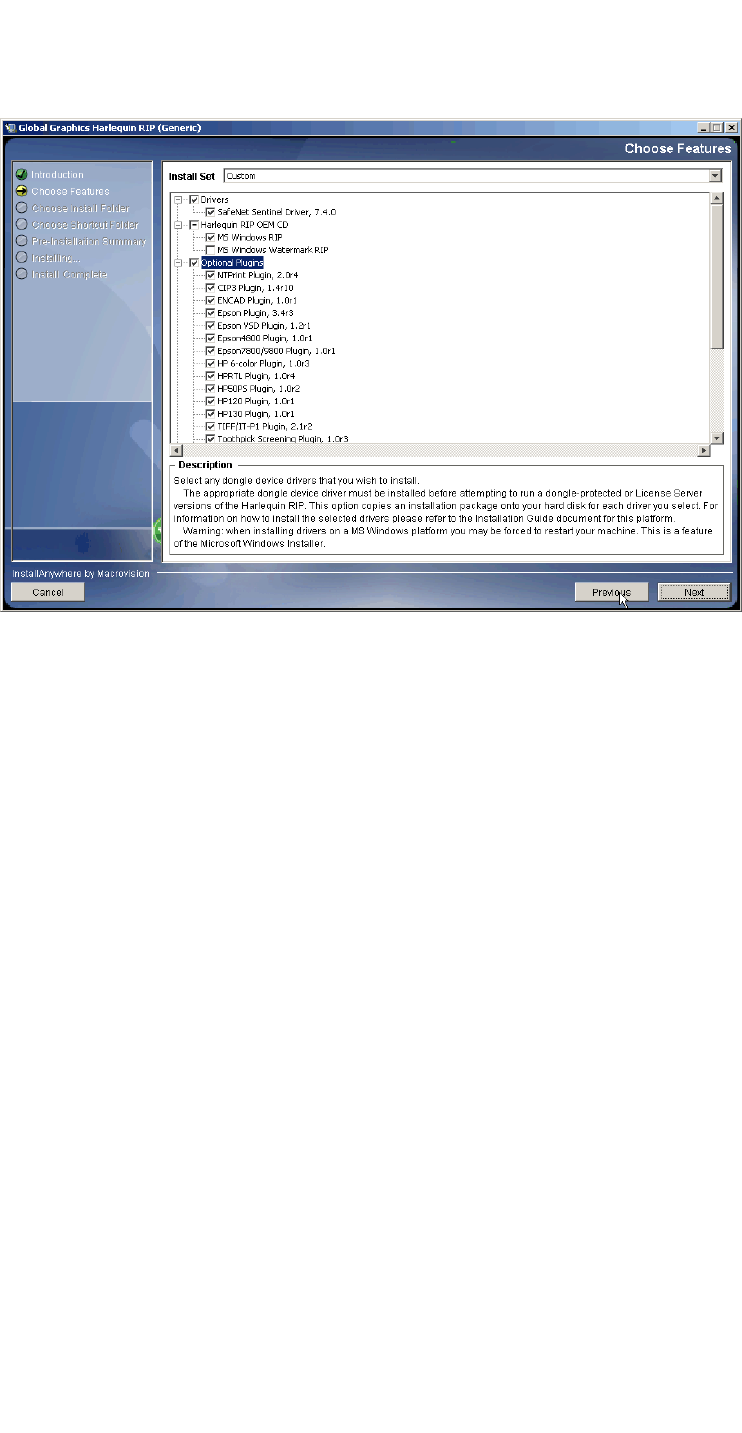
USER GUIDE FOR HP 6 COLOR PLUGIN
AG50324 Rev. 7 3
3. The “Choose Features” window shows all the products available in the package. When you select a prod-
uct, a short description of its function appears. Those products not checked in the list will not be installed.
Figure 2 InstallAnywhere Choose Features dialog
Note: Use the scroll bar at the right side of the display to view more selection options.
4. Use the “Choose Install Folder” window to select an installation folder. If you wish you can choose a differ-
ent install folder to the default. Click Choose... and navigate to the required folder. If at any time you wish
to restore the default location click Restore Default Folder. Click Next to move onto the next stage and
install in the default location.
5. In a Windows installation, use the “Choose Shortcut Folder” screen to create any icons or Start menu
options. When this is done click Next.
6. The “Pre-installation Summary” window allows you to examine your installation choices. If required, use
the Previous button to return to earlier screens and modify your selections, otherwise click Install to pro-
ceed with the installation.
7. A warning dialog may be displayed at his point. Any products on your system that use the Harlequin
License Server should be stopped before continuing with the installation. Click Continue to move ahead
with the installation. Previous versions of the HLS will now be removed. On Mac installations you will be
asked to enter your administrator password at this point in the installation.
8. The installation will now continue. This may take some minutes.
9. The “Install Complete” window indicates that the installer has finished. If any errors have occurred a mes-
sage will be displayed. Click Done to exit from the installer. You can view the details of the errors by open-
ing the
xx_InstallLog.xml file which is located in the installation folder.
3.2 Installing plugins separately
1. Follow the InstallAnywhere screen instructions as before. Select the Next button to move onto the next
screen and the Previous button to return to a previous screen.
2. The “Choose Features” screen shows all the products available in the package. When you select a product,
a short description of its function appears. Select only the plugins that you wish to install. Those products
not checked in the list will not be installed.