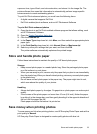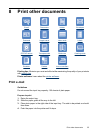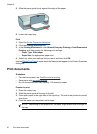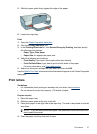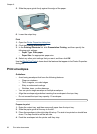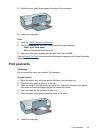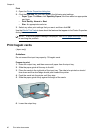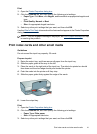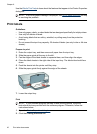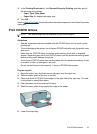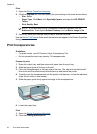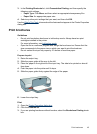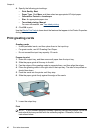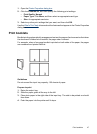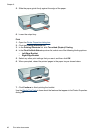Print
1. Open the
Printer Properties dialog box.
2. Click the Features tab, and then specify the following print settings:
• Paper Type: Click More, click Hagaki, and then select an appropriate hagaki card
type.
• Print Quality: Normal or Best
• Size: An appropriate hagaki card size
3. Select any other print settings that you want, and then click OK.
Use the
What's This? help to learn about the features that appear in the Printer Properties
dialog box.
NOTE: If an out-of-paper message is displayed, see Out-of-paper message for help
in resolving the problem.
Print index cards and other small media
Guidelines
Do not exceed the input tray capacity: 30 cards.
Prepare to print
1. Raise the output tray, and then remove all paper from the input tray.
2. Slide the paper guide all the way to the left.
3. Place the cards in the right side of the input tray. The side to be printed on should
face down and the short edge should point toward the printer.
4. Push the cards into the printer until they stop.
5. Slide the paper guide firmly against the edge of the cards.
6. Lower the output tray.
Print
1. Open the
Printer Properties dialog box.
2. Click the Features tab, and then specify the following print settings:
• Paper Type: Plain paper
• Size: An appropriate card size
3. Select any other print settings that you want, and then click OK.
Print index cards and other small media 41