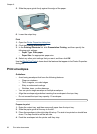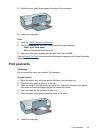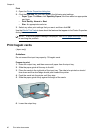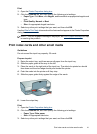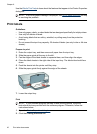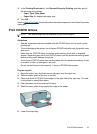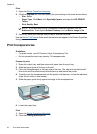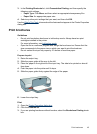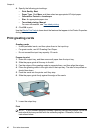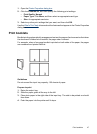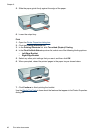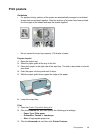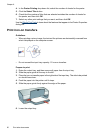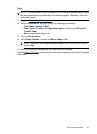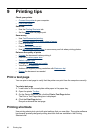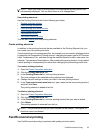4. Specify the following print settings:
• Print Quality: Best
• Paper Type: Click More, and then select an appropriate HP inkjet paper.
• Orientation: Portrait or Landscape
• Size: An appropriate paper size
• Two-sided printing: Manual
For more information, see
Two-sided printing.
5. Click OK to print.
Use the
What's This? help to learn about the features that appear in the Printer Properties
dialog box.
Print greeting cards
Greeting cards
• Unfold prefolded cards, and then place them in the input tray.
• For great results, use HP Greeting Card Paper.
• Do not exceed the input tray capacity: 20 cards.
Prepare to print
1. Raise the output tray, and then remove all paper from the input tray.
2. Slide the paper guide all the way to the left.
3. Fan the edges of the greeting cards to separate them, and then align the edges.
4. Place the greeting cards in the right side of the input tray. The side to be printed on
should face down.
5. Push the cards into the printer until they stop.
6. Slide the paper guide firmly against the edge of the cards.
7. Lower the output tray.
Print
NOTE: If your software program includes a greeting card printing feature, follow the
instructions that are provided with the software program. Otherwise, follow the
instructions below.
Chapter 8
46 Print other documents