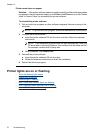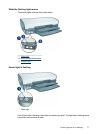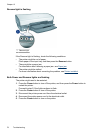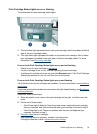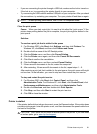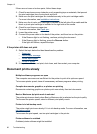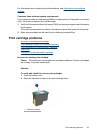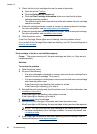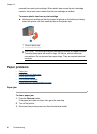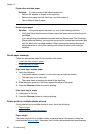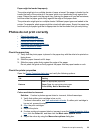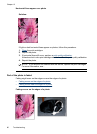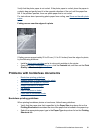3. Check the list of print cartridges that can be used in the printer.
a. Open the printer
Toolbox.
b. Click the Estimated Ink Levels tab.
c. Click the Print Cartridge Information button and view the list of print
cartridge selection numbers.
The reference guide that came with the printer also shows the print cartridge
selection numbers.
4. If the print cartridge selection number is correct, try cleaning the print cartridge.
For more information, see
Manually clean print cartridges.
5. If the print cartridge has the wrong selection number, install a new print cartridge.
For more information, see
Installation instructions.
6. Close the printer cover.
If the Print Cartridge Status lights are not flashing, then the problem is fixed.
If one or both Print Cartridge Status lights are flashing, visit HP Technical Support at
www.hp.com/support.
Print cartridge is faulty or not installed properly
Cause: The printer cannot print if the print cartridges are faulty, or if they are not
installed properly.
Solution:
To resolve the problem
1. Raise the printer cover.
2. Do one of the following:
• If an error message is displayed on screen, remove the print cartridge that is
named in the error message. Go to step 3.
• If an error message is not displayed, remove and reinstall each print cartridge
and close the printer cover.
If the Power light is not flashing, the problem is solved.
If the Power light is flashing, go to step 4.
3. Reinstall the print cartridge and close the printer cover. For more information, see
Installation instructions.
If the Power light is not flashing, the problem is solved.
If the Power light is flashing, go to step 4.
4.
Manually clean the print cartridge.
5. Reinsert the print cartridge in the printer and close the printer cover.
If the Power light is still flashing, the print cartridge is faulty and must be replaced.
NOTE: You can print with one print cartridge in ink-backup mode if you do
not have a replacement print cartridge available. For more information, see
Ink-backup mode.
6. If the Power light continues to flash after replacing the print cartridge, visit HP
Technical Support at
www.hp.com/support.
Chapter 12
84 Troubleshooting