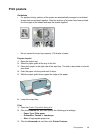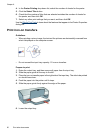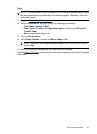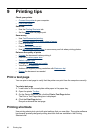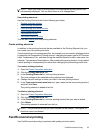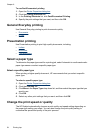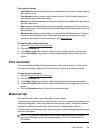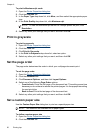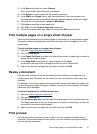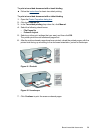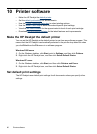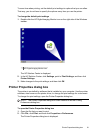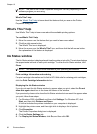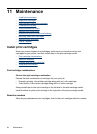3. In the Size drop-down list, select Custom.
The Custom Paper Size dialog box is displayed.
4. In the Name box, type a name for the custom paper size.
5. In the Width and Length boxes, type the dimensions of the custom paper size.
The minimum and maximum dimensions are displayed beneath Width and Length.
6. Click the unit of measurement: Inches or Millimeters.
7. Click Save to save the custom paper size.
8. Click OK to exit the Custom Paper Size dialog box.
9. To use the custom paper size, select its name in the Size drop-down list.
Print multiple pages on a single sheet of paper
Use the printer software to print multiple pages of a document on a single sheet of paper.
The printer software automatically resizes the document text and images to fit on the
printed page.
To print multiple pages on a single sheet of paper
1. Open the
Printer Properties dialog box.
2. Click the Features tab.
3. In the Pages Per Sheet drop-down list, select the number of pages that you want to
appear on each sheet of paper.
4. In the Page Order drop-down list, select a layout for the pages.
A preview of the page order is displayed at the top of the Features tab.
5. Select any other print settings that you want, and then click OK.
Resize a document
Use the printer software to print a document that is formatted for one paper size on
another paper size. Doing this can be useful if you do not have the correct paper size
available.
For example, if you have created a document that is formatted for letter-size paper, but
you do not have any letter-size paper available, you can print the document on another
paper size that is available.
To resize a document for a different paper size
1. Open the
Printer Properties dialog box.
2. Click the Features tab.
3. Click Scale to paper size, and then select the target paper size in the drop-down list.
The target paper size is the size of the paper on which you are printing, not the size
for which the document was formatted.
4. Select any other print settings that you want, and then click OK.
Print preview
Use the print preview function to view a printout on your computer before printing a
document. If the printout does not look correct, you can cancel the print job and adjust
the print settings as needed.
Print multiple pages on a single sheet of paper 57