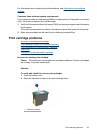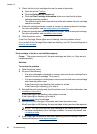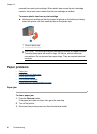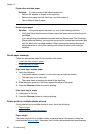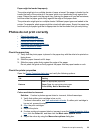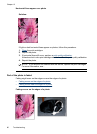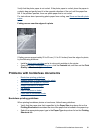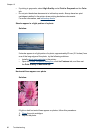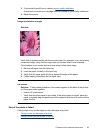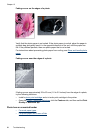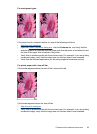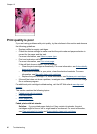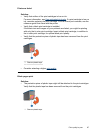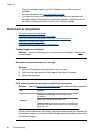Verify that the photo paper is not curled. If the photo paper is curled, place the paper in
a plastic bag and gently bend it in the opposite direction of the curl until the paper lies
flat. If the problem persists, then use photo paper that is not curled.
For instructions about preventing photo paper from curling, see
Store and handle photo
paper.
Fading occurs near the edges of a photo
If fading occurs approximately 25 to 63 mm (1.0 to 2.5 inches) from the edge of a photo,
try the following solutions:
• Install a
photo print cartridge and a tri-color print cartridge in the printer.
• Open the
Printer Properties dialog box, click the Features tab, and then set the Print
Quality to Maximum dpi.
Problems with borderless documents
• Borderless printing guidelines
•
Streaks appear in a light portion of a photo
•
Horizontal lines appear on a photo
•
Image is printed at an angle
•
Ink smears
•
Part of the photo is faded
•
Photo has an unwanted border
Borderless printing guidelines
When printing borderless photos or brochures, follow these guidelines:
• Verify that the paper size that is specified in the Paper Size drop-down list on the
Printing Shortcuts tab matches the size of the paper that is loaded in the paper tray.
• Select the appropriate paper type in the Paper Type drop-down list on the Printing
Shortcuts tab.
Problems with borderless documents 91