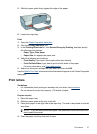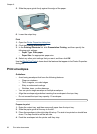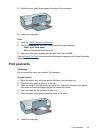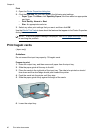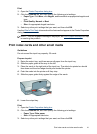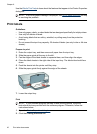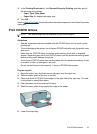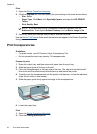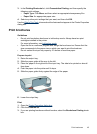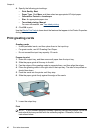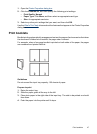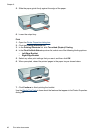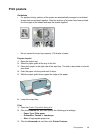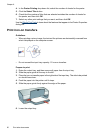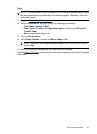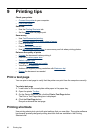3. In the Printing Shortcuts list, click Presentation Printing, and then specify the
following print settings:
• Paper Type: Click More, and then select an appropriate transparency film.
• Paper Size: An appropriate paper size
4. Select any other print settings that you want, and then click OK.
Use the
What's This? help to learn about the features that appear in the Printer Properties
dialog box.
Print brochures
Guidelines
• Do not print borderless brochures in ink-backup mode. Always have two print
cartridges installed in the printer.
For more information, see
Ink-backup mode.
• Open the file in a software program and assign the brochure size. Ensure that the
size corresponds to the paper size on which you want to print the brochure.
• Do not exceed the input tray capacity: 20 sheets of brochure paper.
Prepare to print
1. Raise the output tray.
2. Slide the paper guide all the way to the left.
3. Place the paper in the right side of the input tray. The side to be printed on should
face down.
4. Push the paper into the printer until it stops.
5. Slide the paper guide firmly against the edge of the paper.
6. Lower the output tray.
Print
1. Open the
Printer Properties dialog box.
2. Click the Features tab.
3. If you are printing brochures without borders, select the Borderless Printing check
box.
Print brochures 45