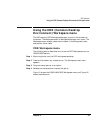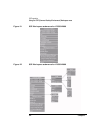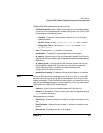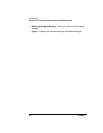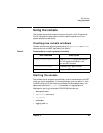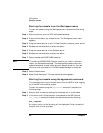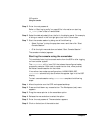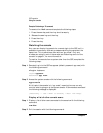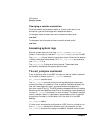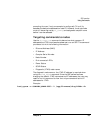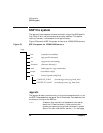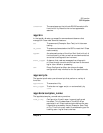48 Chapter 3
SSP operation
Using the console
Step 5. Enter the root password.
Refer to “Starting ts_config” on page 92 for information on starting
ts_config from a local or remote shell.
Step 6. Select the desired node(s) from the list in the display panel. For example,
clicking on node 0 in the list highlights that line in the window.
Step 7. Start the console session by doing one of the following:
• Select “Actions” to drop the pop-down menu and then click “Start
Console Session.”
• Click the right-mouse button and select “Start Console Session.”
The console window(s) appears.
Starting the console using the consolebar
This method of starting the console works from the SSP or after logging
on from another system.
The consolebar utility is an GUI that shows the configured nodes,
grouped by complex. Each node is a push-button that, when pushed,
activates a console session for that node.
If more than two nodes are configured on a V2500/V2600 SSP,
consolebar automatically starts when the sppuser logs in at the SSP
display.
To start a console session using consolebar complete the following
steps:
Step 1. Move the pointer over the CDE workspace backdrop.
Step 2. Press and hold down any mouse button. The Workspace (root) menu
appears.
Step 3. Drag the mouse pointer to the consolebar option.
Step 4. Release the mouse button to select the option.
Step 5. Enter the root password. The console bar appears.
Step 6. Click on the button of the node to start