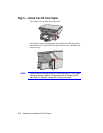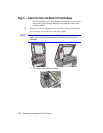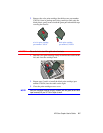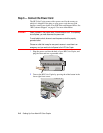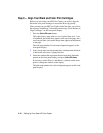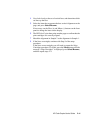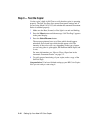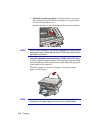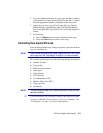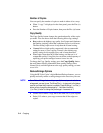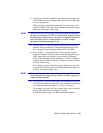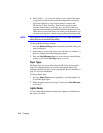HP Color Copier User’s Guide 2-11
4
Now look closely at the set of vertical bars, and determine which
set lines up the best.
5
Select the letter that represents the best vertical alignment on the
page, and press
Select/Resume
.
If necessary, use the Plus (
+
) and Minus (
–
) buttons on the front
panel to change the letter on the display.
6
The HP Color Copier then prints another page to confirm that the
print cartridges are correctly aligned.
7
Match the alignment in Sample 2 to the alignment in Sample 1.
8
If the lines are straight, continue with Step 9 of the setup
procedure.
If the lines are not straight, you will need to repeat the Align
Cartridges procedure. To do this, press the
Menu
button until the
message “Align Cartridges” is displayed, press
Select/Resume
,
and then repeat steps 2-4.