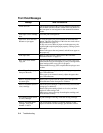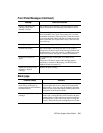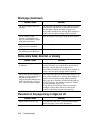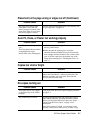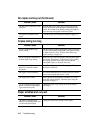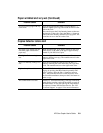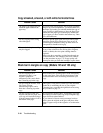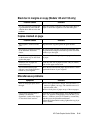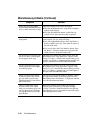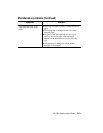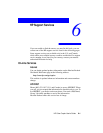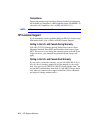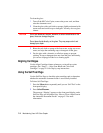HP Color Copier User’s Guide 5-11
.
You are co
py
in
g
an ori
g
inal that
is
g
reater than 8” wide, and the
solution above did not solve the
p
roblem.
Place the ori
g
inal on the
g
lass and
p
lace white sheets of
p
a
p
er on toe of the ori
g
inal to cover the entire
g
lass.
Copies crooked on pa
g
e
Possible Causes Solutions
The ori
g
inal is crooked on the
g
lass.
Re
p
osition the ori
g
inal a
g
ainst the
g
reen borders.
The ori
g
inal is
p
laced incorrectl
y
in the automatic document
feeder.
Be sure to
p
lace ori
g
inals in the document feeder with
the
p
rinted side facin
g
back and the to
p
of the document
all the wa
y
to the ri
g
ht.
The width and len
g
th ad
j
usters
on the bottom tra
y
are not flush
a
g
ainst the
p
a
p
er.
Move the width and len
g
th ad
j
usters u
p
a
g
ainst the stack
of
p
a
p
er.
Different sizes of
p
a
p
er are
loaded in the tra
y
.
Load onl
y
one size of
p
a
p
er at a time. Onl
y
A (Letter)
and A4 size
p
a
p
er can be used.
The document feeder
p
a
p
er
ad
j
uster is not flush a
g
ainst the
bottom of
y
our ori
g
inals.
Move the document feeder
p
a
p
er ad
j
uster until it is flush
a
g
ainst the bottom of
y
our ori
g
inals.
Miscellaneous problems
S
y
mptoms Solutions
Back of news
p
a
p
er
p
rint shows
throu
g
h.
Press the Li
g
hter/Darker button. Press the Minus (–)
button to li
g
hten
y
our co
py
. The round dot moves to
the left on the scale.
Place a dark
p
iece of
p
a
p
er on to
p
of the news
p
a
p
er.
Lar
g
e, black t
yp
efaces have a
s
p
lotch
y
(not smooth)
a
pp
earance; or thin, color ob
j
ects
or lines have black sections.
Turn off TE (Text Enhancement). Press the Menu button
until “TE” a
pp
ears on the dis
p
la
y
. Press the Plus (+) or
Minus (–) button to turn TE off (noted b
y
a round dot),
and then
p
ress the Select/Resume button.
Ad
j
ust the Li
g
hter/Darker settin
g
: li
g
hten the co
py
b
y
at
least 3 notches.
Black bar in mar
g
ins on cop
y
(Models 145 and 155 onl
y
)
Possible Causes Solutions