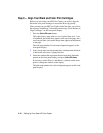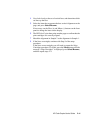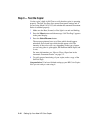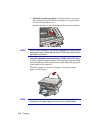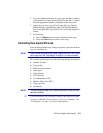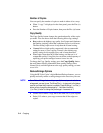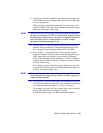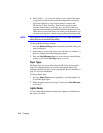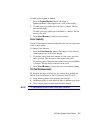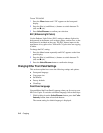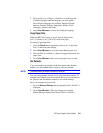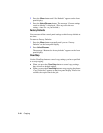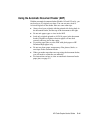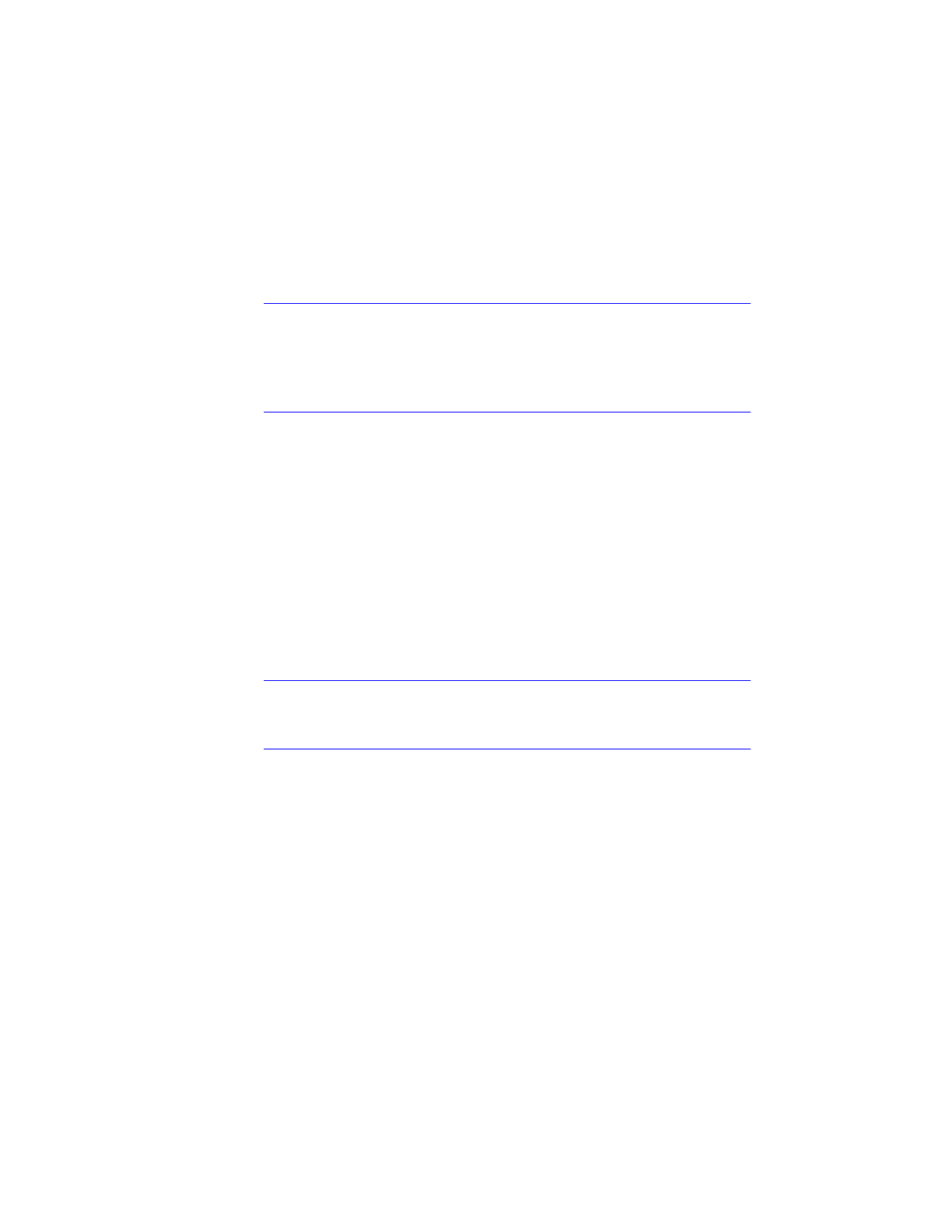
HP Color Copier User’s Guide 3-5
Auto Fit pre-scans the original to determine where its edges are.
Auto Fit then reduces or enlarges the original to fit on the paper
you are copying onto.
When enlarging, Auto Fit increases the size of the copy to the
largest size that will fit on the page without distorting the image,
and centers the image on the page.
NOTE
Use Auto Fit or Entire 91% to sli
g
htl
y
reduce
y
our ori
g
inal and ensure that
y
ou cop
y
the entire pa
g
e. Entire 91% is a faster solution, because it uses a
fixed percenta
g
e to make the cop
y
—no pre-scan is needed to calculate the
size of the ori
g
inal. Auto Fit is an eas
y
solution—the Auto Fit feature
calculates the reduction percenta
g
e for
y
ou.
Custom 100% (– +) lets you specify (using the plus or minus
buttons) the exact reduction or enlargement percentage to use.
You can specify any percentage between 25% and 400%.
Poster 400% (– +) determines how to divide up the original
image and enlarge each part to end up with an image that is up to
400% larger than your original. You can specify a different
percent total enlargement using the Minus (
–
) or Plus (
+
) buttons.
A poster may be created using up to 25 sheets of paper (5 sheets
wide by 5 sheets long).
For example, you can use Poster to create posters of your work
to hang in your office or store. Use HP Premium Photo Paper for
a glossy, near-photo-quality look.
NOTE
There is a minimum 1/4-inch overlap on all pa
g
es of the poster. This ensures
that ke
y
elements on the pa
g
e do not
g
et cut off, and makes it eas
y
for
y
ou
to paste the pa
g
es to
g
ether.
Clone 100% (– +) fits as many copies of the original as will fit on
one sheet of the paper you are using. You can specify a reduction
or enlargement using the Minus (
–
) or Plus (
+
) buttons.
For example, you can use Clone to make extra copies of special
photographs for family and friends. For glossy,
near-photo-quality copies, use HP Premium Photo Paper.