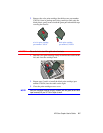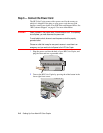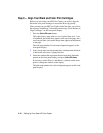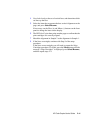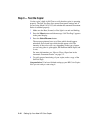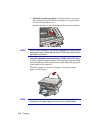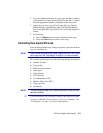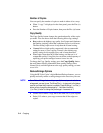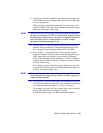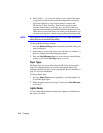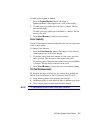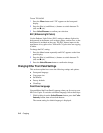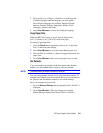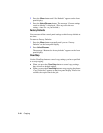HP Color Copier User’s Guide 3-3
3
If you are making more than one copy, press the Plus (
+
) button
or the Number of Copies button followed by the Plus (+) button
until the appropriate number is displayed on the front panel.
4
Adjust the way your copy will look using the Copy Quality,
Reduce/Enlarge, Lighter/Darker, and Color Intensity buttons.
See “Controlling How Copies Will Look” later in this chapter for
details.
5
Start copying:
Press the
Black
button to make a black and white copy.
Press the
Color
button to make a color copy.
Controllin
g
How Copies Will Look
You can change default copy settings to produce copies that look the
way you want them to.
NOTE
There is a small mar
g
in around the ed
g
e of paper that the HP Color Copier
cannot cop
y
onto. See “Cop
y
Mar
g
ins” on pa
g
e 9-1 for more information.
This section explains how to use the following settings and options:
Number of copies
Copy quality
Reduce/enlarge features
Paper types
Lighter/darker
Color intensity
Text enhancement (TE)
Enhance light colors (ELC)
Copy paper size
Set defaults
NOTE
The cop
y
settin
g
s are reset to their default settin
g
s two minutes after each
cop
y
job is complete.
TIP
If you consistently use front panel settings other than the default,
consider establishing those settings as your new “defaults.” See
“Set Defaults” on page 3-9 for more information.