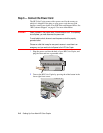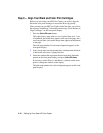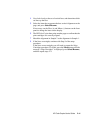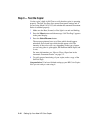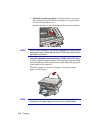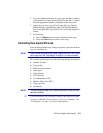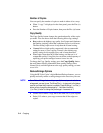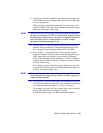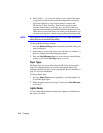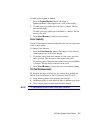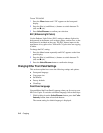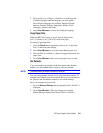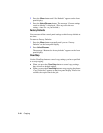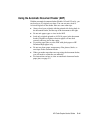3-4 Copyin
g
Number of Copies
You can specify the number of copies to make in either of two ways:
When “1 copy” is displayed on the front panel, press the Plus (
+
)
button.
Press the Number of Copies button, then press the Plus (
+
) button.
Cop
y
Qualit
y
The Copy Quality button changes the speed and quality of the copies
you make. You can choose from the following three copy settings:
Best produces the highest copy quality for all paper and eliminates
the banding (striping) effect that sometimes occurs in solid areas.
The Best setting copies more slowly than the Normal setting.
Normal delivers high-quality output and is the recommended
setting for most of your copying. Normal is the default copy
quality setting for most paper types, and is faster than Best.
Fast copies faster than the Normal setting, and the text is of
comparable quality. Using Fast also cuts down on the frequency of
replacing your print cartridges because it uses less ink.
To change the Copy Quality setting, press the
Copy Quality
button,
the small button directly beneath the three quality settings (Best,
Normal, Fast), until the light next to the copy quality setting you want
to use is lit.
Reduce/Enlar
g
e Options
Using the HP Color Copier’s digital Reduce/Enlarge features, you can
quickly and easily reduce or enlarge images to the exact size you want.
NOTE
Some Reduce/Enlar
g
e features let
y
ou specif
y
the exact percent reduction or
enlar
g
ement
y
ou want to use. The Minus/Plus (
– +
) si
g
ns next to the feature
name let
y
ou know that this option is available. Press the Minus (–) or Plus (+)
button once to chan
g
e the percenta
g
e b
y
1. Hold down the Minus
(–) or Plus (+) button to chan
g
e the percenta
g
e in increments o
f 5.
Normal 100% makes a copy that is the same size as your original.
Entire 91% reduces your copy to ensure that all the edges are
copied.