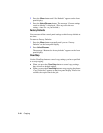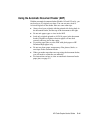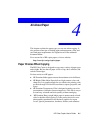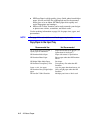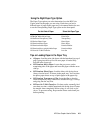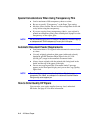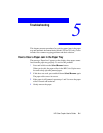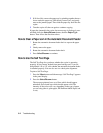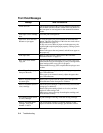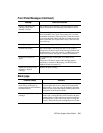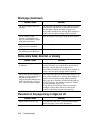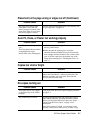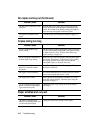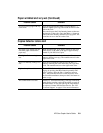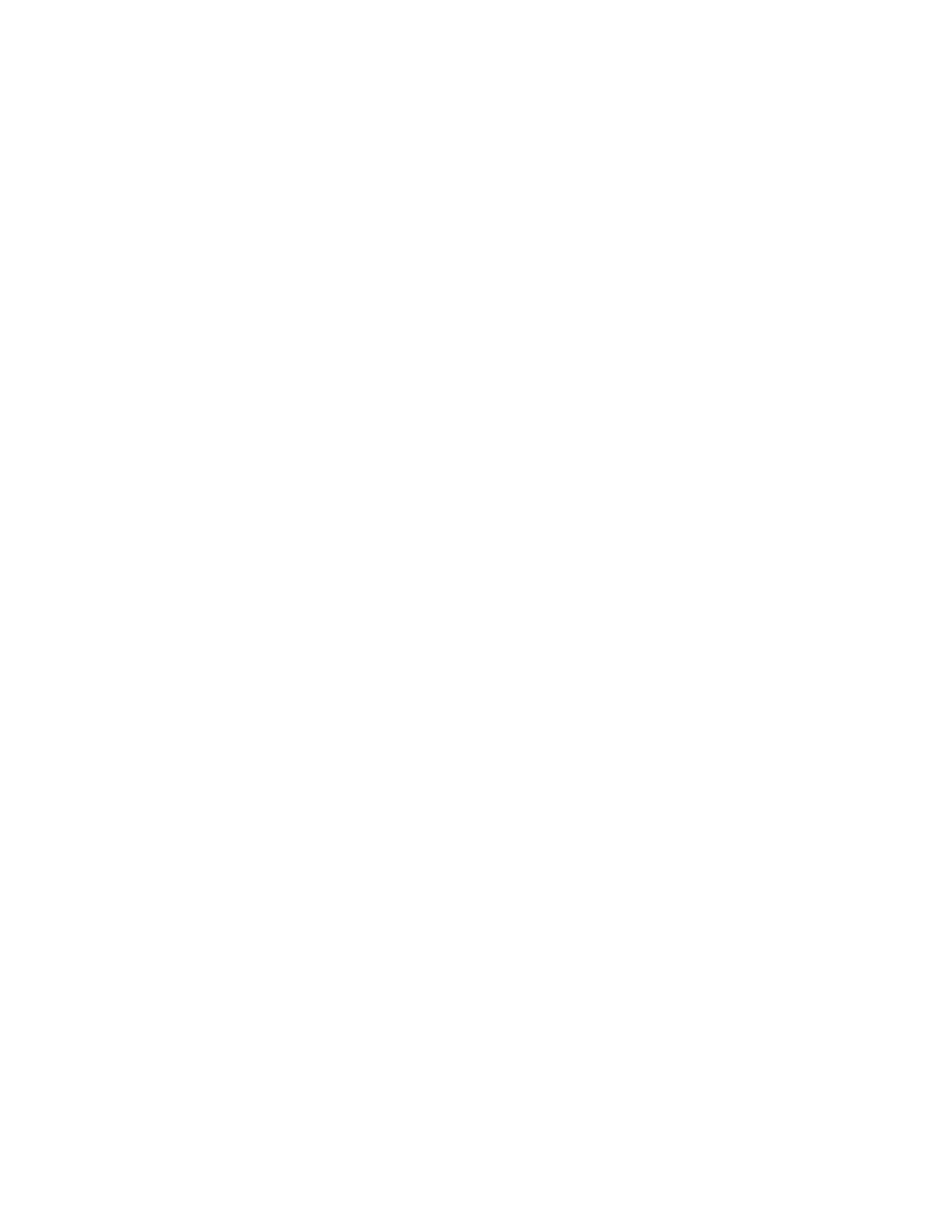
5-2 Troubleshootin
g
5
If all else fails, remove the paper tray by pinching together the two
levers under the paper tray. Pull the tray toward you, and gently
remove the jammed paper. Then slide the paper tray back into the
copier.
6
Turn the copier off, then on again to continue copying.
If paper has jammed in the copier, but no message is displayed, press
and hold down the
Select/Resume
button, then the
Paper Type
button. Then follow the directions above.
How to Clear a Paper Jam in the Automatic Document Feeder
1
Rotate the automatic document feeder back to expose the paper
jam.
2
Gently remove the paper.
3
Rotate the automatic document feeder back.
4
Press
Select/Resume
to continue.
How to Use the Self Test Pa
g
e
The Self Test Page lets you know whether the copier is operating
properly. It lists current, default front panel settings and, if you are
using Model 145 or 155, tells whether the automatic document feeder
is attached properly. You can also use it to check print alignment.
To print a Self Test Page:
1
Press the
Menu
button until the message “Self Test Page” appears
in the panel display.
2
Press the
Select/Resume
button.
The test-page printout has a set of lines which should appear
unbroken, and colored bars which should appear solid. The
intensity of the colors will vary, depending on the type of paper
you are using (that is, plain paper, HP Premium InkJet Paper, and
so on).