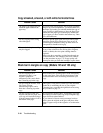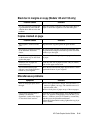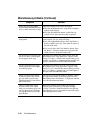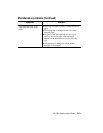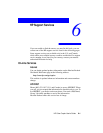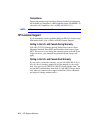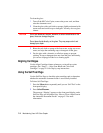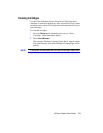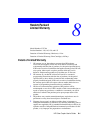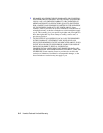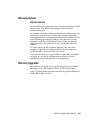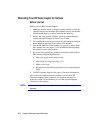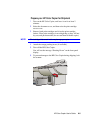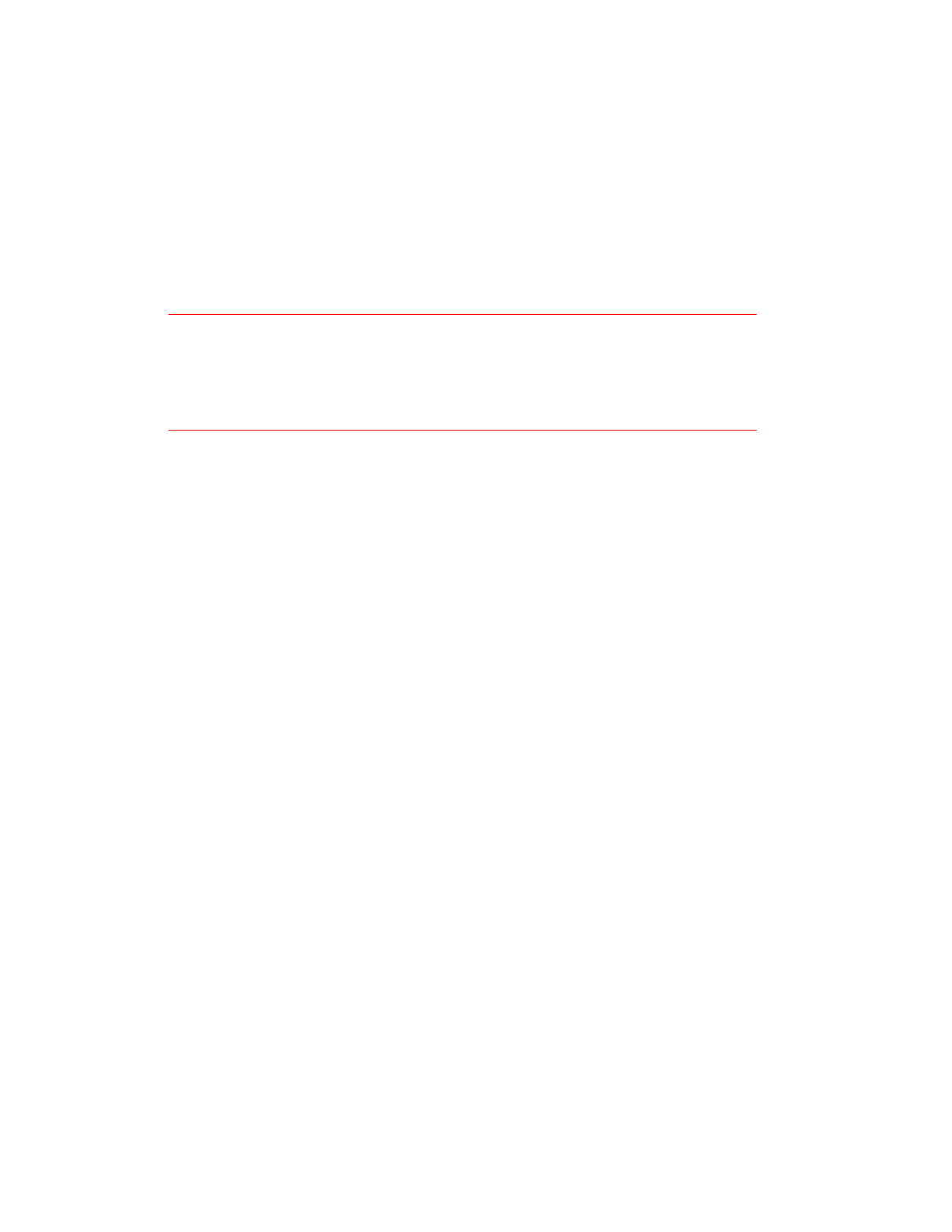
7-2 Maintainin
g
Your HP Color Copier
To clean the glass:
1
Turn off the HP Color Copier, remove the power cord, and then
raise the document cover.
2
Clean the glass with a soft cloth or sponge slightly moistened with
warm water and a mild soap or detergent. You may also use glass
cleaner.
CAUTION
Do not use abrasives, acetone, benzene, or carbon tetrachloride on the
g
lass; these can dama
g
e the
g
lass.
Do not place liquids directl
y
on the
g
lass. The
y
ma
y
seep under it and
dama
g
e
y
our copier.
3
Rinse the soft cloth or sponge with clean water, wring out excess
water, and wipe the remaining soap or detergent off the glass.
4
Dry the glass with a chamois or cellulose sponge to prevent
spotting. If soap or detergent does not clean the glass sufficiently,
you can use isopropyl alcohol as a cleaning agent.
Ali
g
nin
g
Cartrid
g
es
Use the Align Cartridges feature whenever you install new print
cartridges. See “Step 8 — Align Your Black and Color Print
Cartridges” on page 2-10 for step-by-step instructions.
Usin
g
the Self Test Pa
g
e
Use the Self Test Page to check the print cartridges and to determine
whether the automatic document feeder is successfully installed.
To Print a Self Test Page:
1
Press the
Menu
button repeatedly until you see “Self Test” on the
front panel display.
2
Press
Select/Resume
.
The message “Printing” appears on the front panel display, and a
Self Test Page will be printed. See “How to Clear a Paper Jam in
the Automatic Document Feeder” on page 5-2 for more
information.