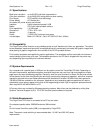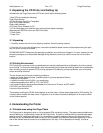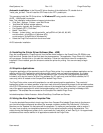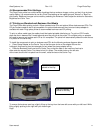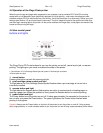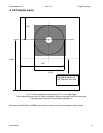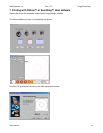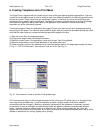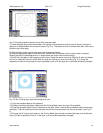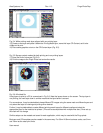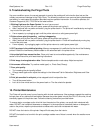Alea Systems, Inc. Rev.1.13 Pingo-Photo Rep
User manual
12
5.8 Operation of the Pingo Photo printer
When the print image and page setup preparations are complete, load a printable CD-R (the CDs must be
coated with an ink absorption layer specifically designed for ink jet printing - most major manufacturers offer
printable surface CD-Rs in white and silver) into the tray. Verify that the printer is on and ready. Define your print
settings (see Section 4.5) and issue the print command. The print image will spool to the system hard disk drive
and then begin sending data to the printer. As the printer receives the image data, a load paper command will be
issued and the printing will begin.
5.9 User control panel
buttons and lights
The Pingo Photo CD Printer buttons let you turn the printer on and off, cancel a print job, or resume
printing. The lights give you visual cues about the state of the printer.
1. Cancel button 2. Print Cartridge Status light and symbol 3. Resume light and button
4.Power button and light
1. cancel button
Pressing this button cancels the current print job.
2. print cartridge status symbol and light
The light above the Print Cartridge Status symbol flashes when a print cartridge is low on ink or
incorrectly installed.
3. resume button and light
The light above the Resume button flashes when an action is required such as loading paper or
clearing a paper jam. When the problem is fixed, press the Resume button to continue printing.
4. power button and light
The Power button turns the printer on and off. It takes approximately five seconds for the printer to
turn on after you press the Power button. The green light above the Power button flashes when
printing is in progress.
Caution! Always use the Power button on the front of the printer to turn the printer on and off. Using a power
strip, surge protector, or a wall-mounted switch to turn the printer on and off may cause premature printer failure.
1
2
1
3
4