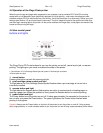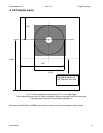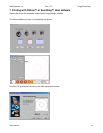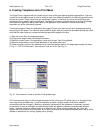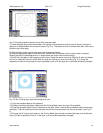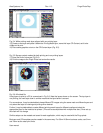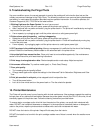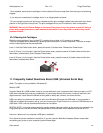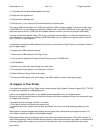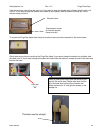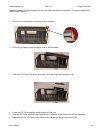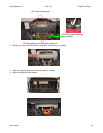Alea Systems, Inc. Rev.1.13 Pingo-Photo Rep
User manual
20
· Once installed, leave the print cartridges in their cradle at all times to keep them from drying out or becoming
clogged.
· If you store an unsealed print cartridge, do so in an airtight plastic container.
· Do not unplug the printer until printing is complete and the print cartridge cradles have returned to their home
position on the right side of the printer. The print cartridges will dry out if not stored in their home position.
WARNING: Use only the Power Button on the front of the printer to turn the printer on and off. Using a
power strip, surge protector or a wall mounted outlet switch to turn the printer on and off may cause
premature failure.
10.4 Cleaning Ink Cartridges
Clean the print cartridges if your printed CD is missing lines or dots, or if it contains ink streaks.
The print cartridges can be cleaned by a pressing the front buttons in a certain sequence. There are a couple
levels of cleaning that can be accomplished.
Level 1: Hold the Power button down, press the cancel (X) button twice. Release the Power button.
Level 2 (If Level 1 isn't enough): Hold the Power button down, press the cancel (X) button twice and the form
feed button (middle button) once. Release Power button.
Level 3 (If Level 1 isn't enough): Hold the Power button down, press the cancel (X) button twice and the form
feed button (middle button) twice.
11. Frequently Asked Questions About USB (Universal Serial Bus)
[Note: This option is only available in Windows 98
What is USB?
Universal Serial Bus (USB) makes it easy to connect devices to your computer without having to open your PC.
USB uses a standard port and plug combination for connecting devices like printers, modems, scanners, and
digital cameras. It also offers the benefit of being able to easily add, remove, and move devices.
USB is an option to customers who want to print from Windows 98 across the USB cable. If your computer's
USB port is enabled and properly set up, you can connect your Pingo Photo to it or a chain of USB devices via a
USB cable. USB is not the recommended method of connection.
SPECIAL NOTE: It is highly recommended to use the parallel cable connection as the primary connection for the
Pingo photo printer, this will eliminate the possibilities of communication errors between the printer and PC.
How can I determine if my computer's USB port is enabled?
First, follow the printer installation instructions. If you don't see the Add New Hardware Wizard screen after
connecting your printer to your computer, perform these steps: