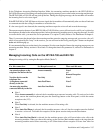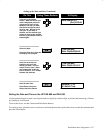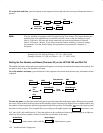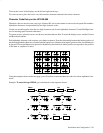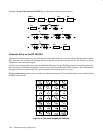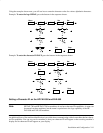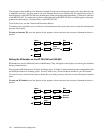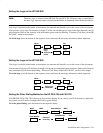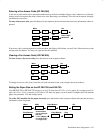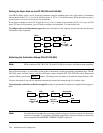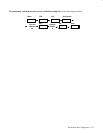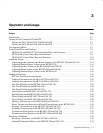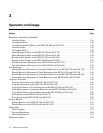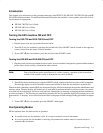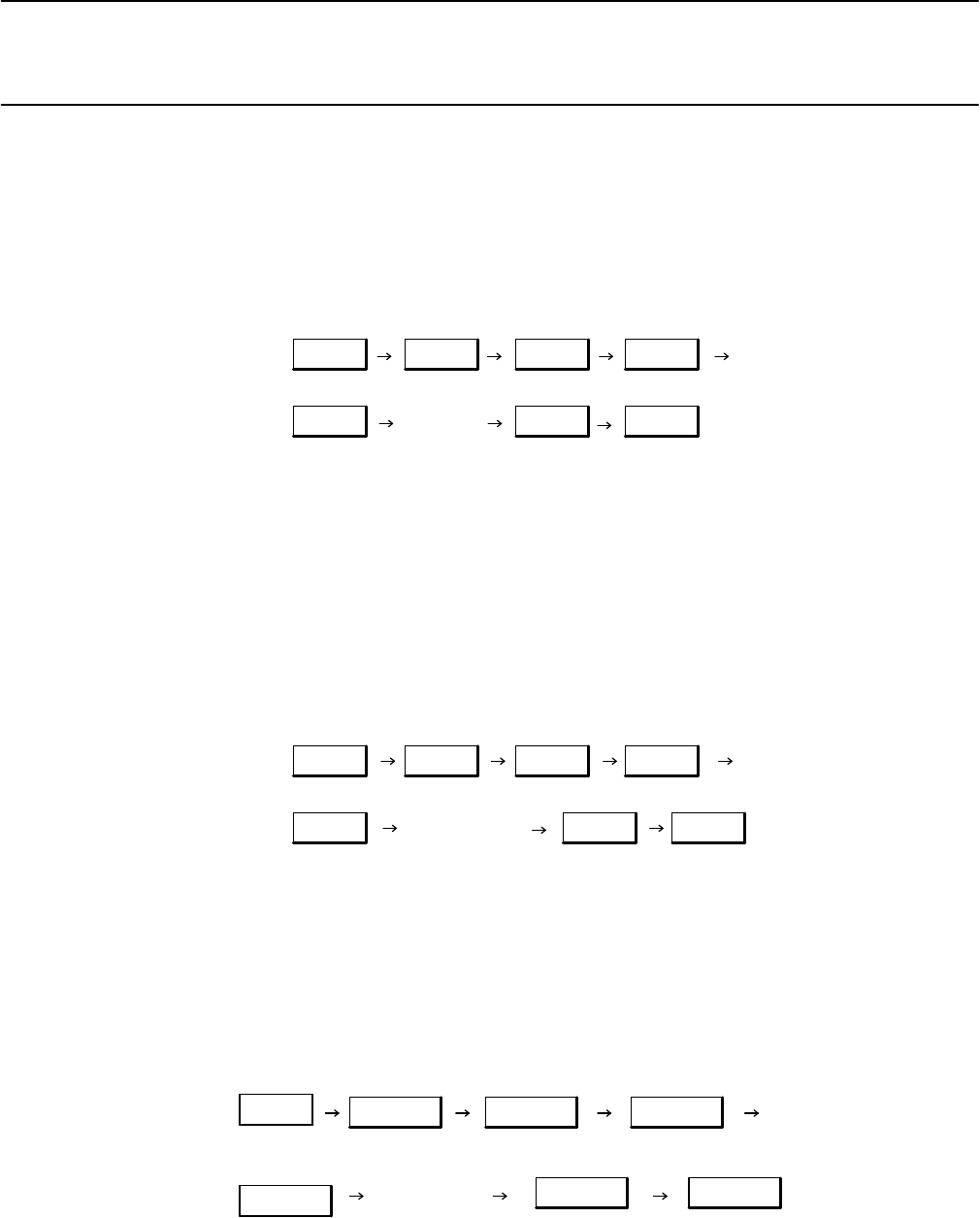
Installation and Configuration 2Ć43
Setting the Logo on the HP FAX-900
Note
The term, logo, is not used on the HP FAX-700 and FAX-750. The term, name, is equivalent to
the term, logo, since the name is included in the header of documents sent with these machines.
Your Logo is included in the header on documents you transmit and identifies you as the source of the documents.
You can enter a Logo up to 25 characters in length. Use the one-touch keypad to enter a two-digit character code for
each character. Refer to the character code information given under the heading, “Character Code Entry on the HP
FAX-900”, earlier in this chapter.
To set the logo, press the buttons in the sequence shown and enter the necessary information where requested.
Menu
17
Set
Enter
Logo
character
codes
Set
Stop
Set
Setting the Logo on the HP FAX-950
Your Logo is included in the header on documents you transmit and identifies you as the source of the documents.
You can enter a Logo up to 25 characters in length. Use the one-touch keypad to enter characters. Refer to the character
entry information given under the heading, “Character Code Entry on the HP FAX-950”, earlier in this chapter.
To set the logo, press the buttons in the sequence shown and enter the necessary information where requested.
Menu
17
Set
Enter Logo
characters
Set
Stop
Set
Setting the Pulse Dialing Method on the HP FAX-700 and FAX-750
Your HP FAX-700 or FAX-750 is factory set for touchtone dialing. If you connect your FAX machine to a pulse dial-
ing system, you will need to configure the FAX for pulse dialing.
To set for pulse dialing, press the buttons in the sequence shown.
Menu MNO
6
Enter/Monitor
MNO
6
Enter/Monitor
Enter/Monitor
Press left
arrow key.
Stop