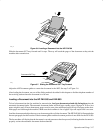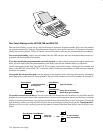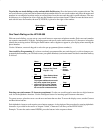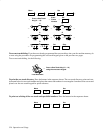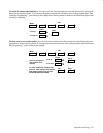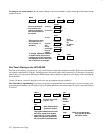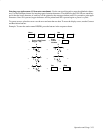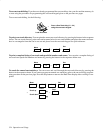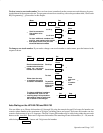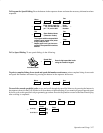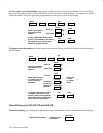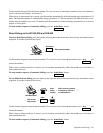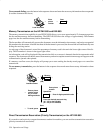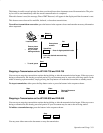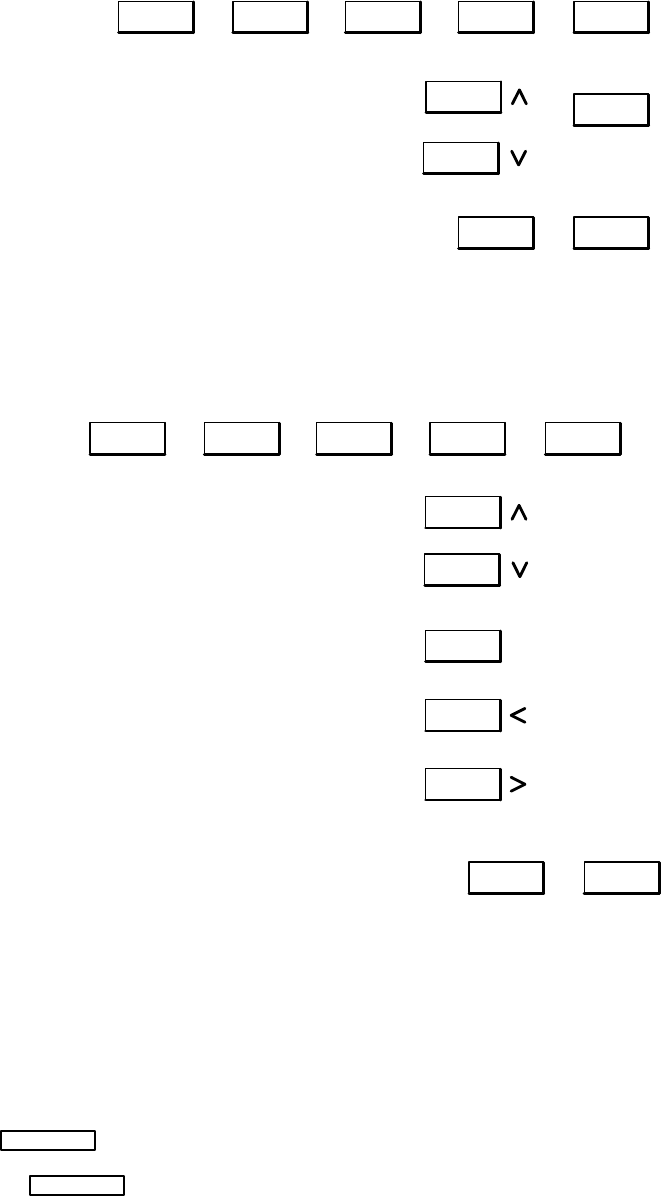
Operation and Usage 3Ć25
To clear (erase) a one-touch number. You can clear (erase) a number from the current one-touch directory by press-
ing the buttons in the sequence shown. To reprogram an erased one-touch key, refer to the procedure titled, “One-touch
Key Programming”, given earlier in this chapter.
Menu
→ 27 →
→
Set
→
→
→
Stop
1 →
Photo
Scroll up
Scroll down
Scroll to access the
first number to be
cleared
Clear
→
Set
→
→
To clear additional numbers now,
scroll to next number to be cleared
and repeat to here until you have
cleared all desired numbers
→
Stamp
To change a one-touch number. If you need to change a one-touch number or station name, press the buttons in the
sequence shown.
Menu
→ 27 →
→
Set
→
→→
Stop
1 →
Photo
Scroll up
Scroll down
Scroll to access the first
number to be cleared or
press the one–touch
number to be cleared
Clear
Set
→
→
To change additional numbers
or stations now, return to the
scrolling step in this procedure
and repeat to here for each num-
ber or station to be changed
→
To clear
Either clear the entry
or position the cursor
to reenter information
Contrast
Resolution
To position
cursor over
digits to be
replaced
→
Enter
new num-
ber
or station
name
→
→
Stamp
Auto Dialing on the HP FAX-700 and FAX-750
You can define up to 50 auto dial numbers (01 through 50) using the numeric keypad. Each auto-dial number can
contain a phone number with a maximum of 36 digits, including pauses and spaces. Each auto dial number can also
contain a station name of up to 15 characters. The first 10 auto-dial numbers may be called using either the one-touch
buttons or the
Auto Dial
button and 2-digit auto dial number. The remaining 40 auto-dial numbers (11 – 50) must be
called using the
Auto Dial
button and 2-digit auto dial number.