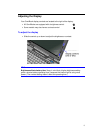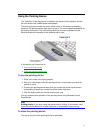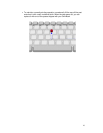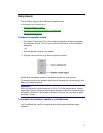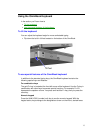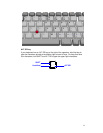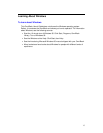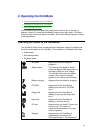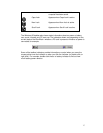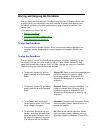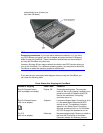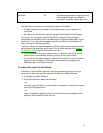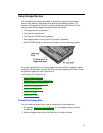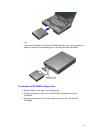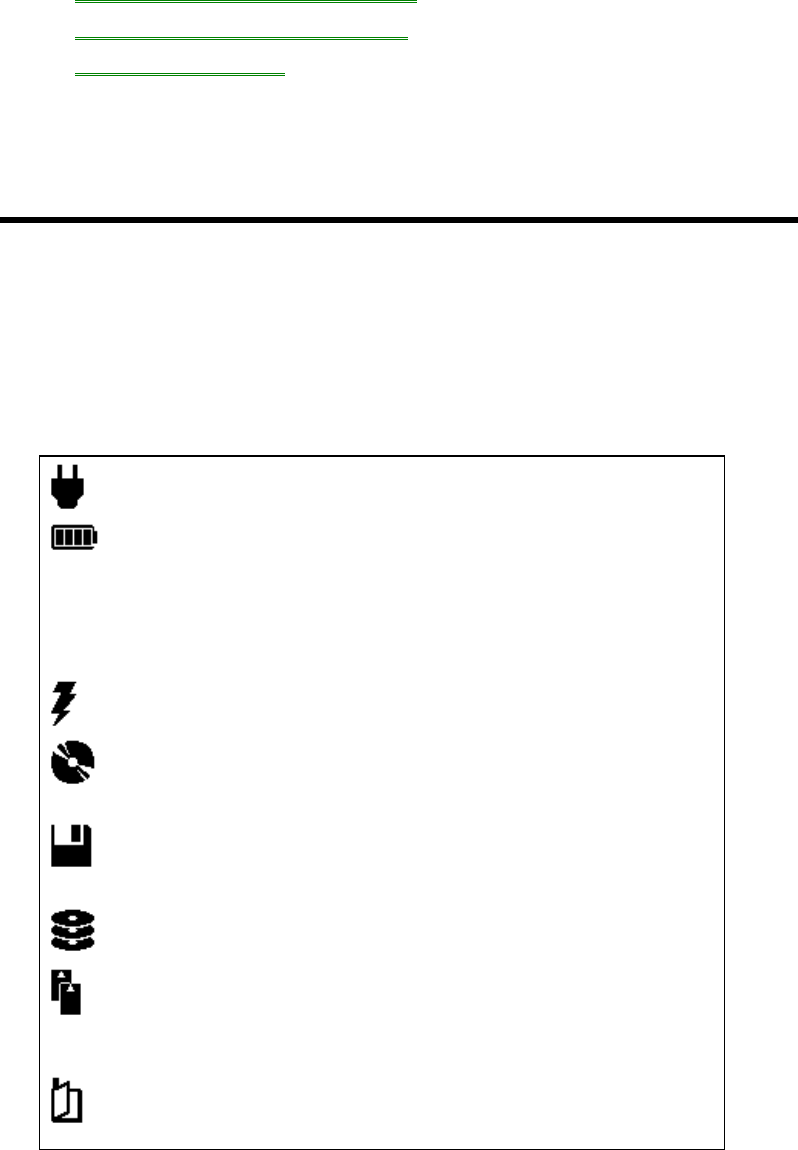
16
2. Operating the OmniBook
• Checking the Status of the OmniBook.
• Starting and Stopping the OmniBook.
• Using Storage Devices.
Your OmniBook has been specifically designed for ease-of-use on the road. It
features “instant-on” power that immediately restores your last screen. The Status
Panel provides convenient status information. And the OmniBook supports a variety
of storage devices.
Checking the Status of the OmniBook
The OmniBook Status Panel, located above the keyboard, contains indicators that
show the current status of the OmniBook. The indicators in the Status Panel show
• Power status.
• Data storage status.
• Keyboard status.
AC power Appears when the ac adapter is
plugged in.
Battery status The shading of the battery indicator
shows the approximate charge level of
the battery relative to a full charge.
The indicator blinks when the battery
charge is low. A second indicator
appears if you insert a second battery.
Battery charging Appears when the battery is charging.
CD-ROM Appears when the OmniBook is
reading from the built-in CD-ROM
drive.
Floppy disk Appears when the OmniBook is
reading or writing to the floppy disk
drive.
Hard disk Appears when the OmniBook is
reading or writing to drive C.
PC card Appears when you insert PC cards into
the card slots. The number of
indicators shows whether one or two
cards are present.
Suspend Appears when the OmniBook is
suspended (turned off with the
On/Suspend button). The “bookmark”