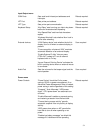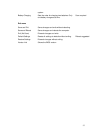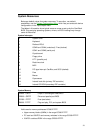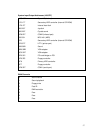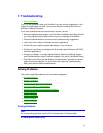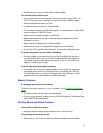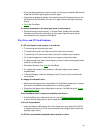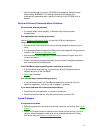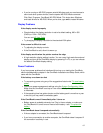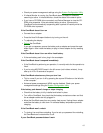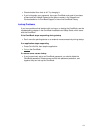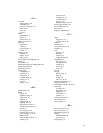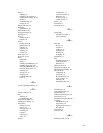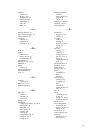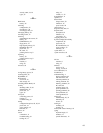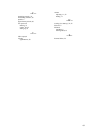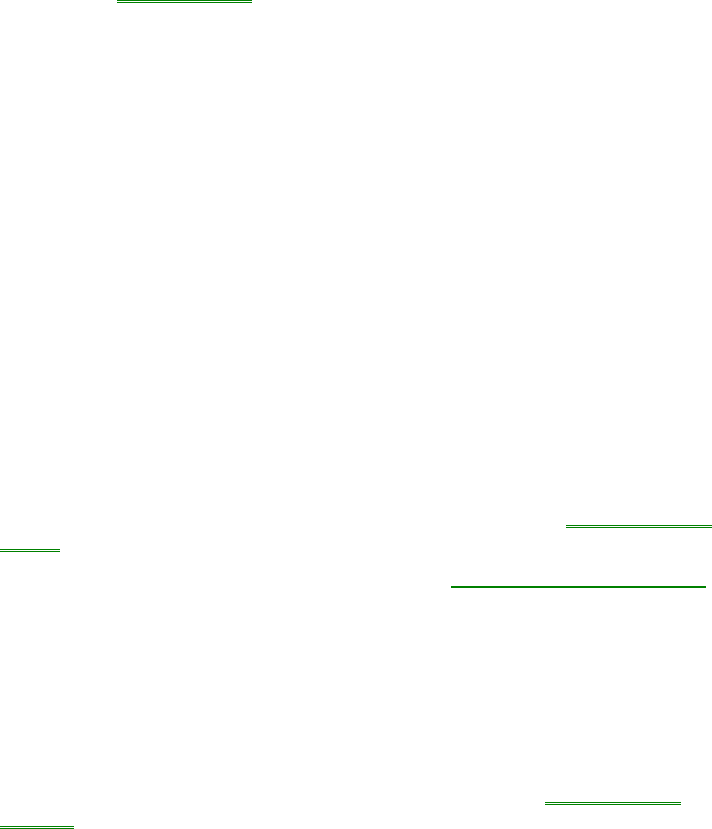
62
• If you’re running an MS-DOS program outside Windows and you need access to
sound and other system devices, use the special MS-DOS Mode command:
Click Start, Programs, OmniBook, MS-DOS Mode. This shuts down Windows
and loads drivers for MS-DOS. When you're done, type exit to restart Windows.
Display Problems
If the display works improperly
• Check whether the display resolution is set to its default setting, 800 x 600
(SVGA) or 1024 x 768 (XGA).
You can use HP User Tools.
• Try changing the display resolution to the standard VGA option.
If the screen is difficult to read
• Try adjusting the display controls.
• If the OmniBook is cold, allow it to warm up.
If the display scrolls when the pointer reaches the edge
• A high-resolution display setting is active. You can use a high-resolution external
display and turn off the OmniBook display by pressing Fn+F5, or you can choose
the default OmniBook display setting.
Power Problems
If you have power problems that interfere with turning on or starting the OmniBook,
see the troubleshooting chapter in the OmniBook Installation and Setup Guide, which
came with the OmniBook.
If the battery runs down too fast
• Try conserving power using any of the suggestions listed under “To save battery
power”
• Check your power management settings using the System Configuration Utility.
Make sure the OmniBook is set up so it can automatically change from Suspend
to Hibernate.
• If the operating time has gotten shorter and the battery pack is more than a year
or two old, you may need a new battery pack.
If the OmniBook turns off immediately after it turns on
• Battery power is probably extremely low. Plug in the ac adapter, or make sure
the OmniBook isn’t turned on and insert a fresh battery—see “To replace the
battery.”
If the OmniBook doesn’t suspend automatically
• If the ac adapter is connected, the OmniBook doesn’t suspend.
• If you have a connection to another computer, the OmniBook doesn’t suspend if
the connection is actively in use.